LG Optimus L7 review
A fashion phone for the designer-challenged. Last season's Prada at knockdown prices. The LG Optimus L7 will have to face comparisons with the latest Prada phone by LG and we cannot think of many that will swing in its favor. But there's no need to be negative. The L7 is big-screened, inexpensive and Ice Cream Sandwich-flavored. Doesn't sound too bad now, does it?
A very respectable connectivity set, complete with NFC, is sure to give the LG Optimus L7 a good advantage against midrange competition. The phone is well built and quite attractive, much of which goes down to the impressive slimness. Changing out of the designer outfit was no big deal but one CPU core had to go with the Prada dress. In theory, the old Snapdragon chipset should flash red on all alarms but our concerns over speed have eased a little.
The bigger loss is HD video recording. The L7 is obviously not even half the cameraphone the Prada is. And LG know they have no use of an overpriced designer handset in the midrange. An affordable, good-looking and reasonably equipped smartphone is what they need instead. The Optimus L7 might just be it.
Key features
- Quad-band GSM and tri-band 3G support
- 21 Mbps HSDPA and 5.76 Mbps HSUPA
- 4.3" 16M-color capacitive IPS LCD touchscreen of WVGA resolution (480 x 800 pixels)
- Android OS v4.0.3 Ice Cream Sandwich
- Single-core 1GHz ARM Cortex-A5 processor, Adreno 200 (enhanced) GPU, Qualcomm MSM7227A Snapdragon chipset
- 512 MB RAM
- 4GB of inbuilt storage (2.7GB user available)
- 5 MP autofocus camera, face detection and geotagging
- VGA@30fps video recording
- Wi-Fi b/g/n and DLNA, Wi-Fi Direct, Wi-Fi hotspot
- NFC
- GPS with A-GPS
- Stereo FM radio with RDS
- microSD slot up to 32GB
- Accelerometer and proximity sensor
- Front facing VGA camera, video calls
- Standard 3.5 mm audio jack
- microUSB port (charging) and stereo Bluetooth v3.0, MHL TV-out
- Smart dialing, voice dialing
- DivX/XviD video support
- Polaris Office document editor
- Dolby Mobile and SRS sound enhancement
Main disadvantages
- Outdated hardware with a single-core processor
- Occasional performance hiccup and laggy browser
- Less than impressive camera performance
- VGA video recording only
- Poor sunlight legibility
The LG Optimus L7 is in charge of the new L-style series that debuted at this year's MWC. Much of the latest Prada styling has been carried over to the three new phones, which should give LG good coverage of the entire midrange. This is not the first time LG have taken design cues from collaboration with a fashion brand to use on their own line of devices.
The L-Style phones continue the Black Label series tradition of iconic phones like the Chocolates and the Secret. The big difference is that smartphones are involved this time around. And as far as we can tell, Android wouldn't put up with anything too fancy. The L-Style phones seem to have gotten it right though, with a distinct but subtle design. Let's see. The full hardware inspection is coming up after the break.
LG goes ICS at last
The Optimus L7 comes with the latest Android version - 4.0 ICS right out of the box, so the LG relatively poor update record shouldn't be a huge problem to its potential owners. The L7 is giving us a taste of what's to come from future flagships like the Optimus 4X HD and the Optimus LTE2. The L7 is the first time we've been able to look real close at how the Koreans have treated the Ice Cream Sandwich interface with their usual highly customized style.
If you are familiar with Android Ice Cream Sandwich, things will look and feel the same as what you're used to. The typical ICS improvements, such as the taskbar toggles are all here, but LG have thrown in some neat enhancements as well.
The Android 4.0 interface on the L7 is littered with some extra little touches that really make using the UI an enjoyable experience, particularly if you've seen ICS on other devices - small tweaks that pop up here and there will surprise you with their usefulness. We'll be sure to point them out to you as we go along.
LG have implemented a cool swipe lockscreen, which lets you see what's "underneath" as you unlock the phone. You can also place up to four shortcuts that will unlock the phone straight into an app.
The four shortcuts along the bottom are standard issue Android, and are always visible on any of the homescreen panes. From left to right they are Phone, Contacts, Messaging and Apps. With the exception of the app drawer shortcut, you can rearrange, delete or replace any of these with shortcuts of your choosing, even folders. Simply tap and hold on the icon you want to change/move.
A pinch gesture on the home screen will display all of your homescreen panes. Perhaps the most noticeable change here is the limitation to five homescreens, whereas with Gingerbread you could have up to eight. You can also set the default homescreen from here. LG have let users further customize the homescreen experience. There's a dedicated setting for looped homescreen scrolling and the so-called screen effect changes the transition between homescreen panes. Looped (LG call it circular) scrolling is a nice option to have but there's a notable lag at both ends - sliding back from the first homescreen to the last and the other way around.
Adding stuff to the homescreen has been updated in this version of Android. A tap and hold on a blank area of a homescreen allows you to add various customizations to your phone. The tabs along the bottom let you select the appropriate app, widget or wallpaper, which you can add to the homescreen of your choice. Gridlines will appear when you hold and drag an app or widget, allowing you to easily place it on the homescreen. Ice Cream Sandwich also allows you to resize most widgets, if you want them to take up more or less space.
You can see your available apps, downloaded apps and widgets from your app drawer as well. There is also an icon on the top right which allows you to easily remove downloaded applications. The contextual menu, accessed from the bottom right capacitive key, gives you the option of fitting more applications on one screen.
The notification area contains one of LG's ICS customizations in the ability to rearrange the toggle buttons shown here. We would have liked to be able to do more with this, like add or remove toggles, but perhaps we'll see that in a future update. An NFC toggle was sorely missed here, and we're unsure as to why, since Gingerbread LG phones with NFC have such a toggle. As usual, if you're playing something on the music player, quick controls will show up here. You can also drag notifications to the left or right to dismiss them.
There is a handy feature available throughout all lists with alphabetic scrolling available - pinch to collapse. With this feature, a single pinch gesture allows you to collapse the whole phonebook, music player, etc. into alphabetic bars - you are then able to tap on each bar to reveal its contents or expand them all with the opposite pinch gesture.
The task manager on board is of the new ICS variant, which shows you all of the currently running apps, and lets you stop them by swiping them to the left or right. It is accessed by holding down on the hardware home button. If you prefer the traditional Gingerbread task manager, that is also available as an optional download in the Application Manager in the app drawer. Keep in mind, however, that this version will only be accessible from app's icon, and that a long press of the home button will still open the ICS task manager.
Ice Cream Phonebook
The phonebook on Ice Cream Sandwich has, for the most part, functionality which is very similar to that found on previous Gingerbread iterations. While at first glance the Phone and Contacts shortcuts in the icon dock may appear to be lead to the same interface, there are very slight differences between the two. The Phone shortcut leads to a very familiar looking Gingerbread-like phonebook, with four icons at the top leading from left to right to the Dialpad, Call log, Contacts and Favorites.
It displays all the contacts in a list ordered alphabetically and there is an alphabet scroll on the right. There's also a regular search bar on top of the contacts list. Tapping on a contact opens up a quick menu to call, text or email that person. There's also a contextual menu which gives you a few settings for speed dials and call options.
The Contacts shortcut opens up a slightly different interface than the one you get when pressing the Phone icon. There is one less tab along the top, which is logical since you are unlikely to use the dialer from this interface, as well as a boatload of settings in the contextual men.
Filters keep the phone book from getting messy - you can choose which groups are displayed and which are hidden (e.g. Family, email contacts, Twitter contacts and so on). The list can be sorted by first or last name and you can choose how contacts are displayed - First Name, Last Name or the opposite.
Just like in the Phone interface, each contact is displayed with a contact photo and name - a tap on the photo brings up the quick contacts keys. You can use them to call the contact, send them a message or email or view their profile.
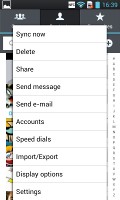
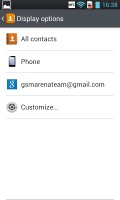
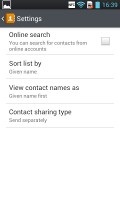
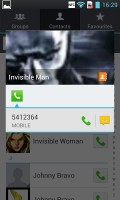
Contact display and sort setting • Viewing a single contact is done by pressing on its associated image
Tapping on the name of a single contact brings up their details. From here, you can edit the contact's info by hitting the pencil icon in the upper right, while the star icon on the upper right will add them to your favorite contacts. Editing a contact is pretty straightforward; you can add or remove fields as needed, as well as specify the types of phone numbers, email addresses, ringtones and even add notes.
The Call log is clever and groups some of the calls, e.g. 3 missed calls from the same contact on the same day. A number next to the contact name shows the number of events. It's a great space saving feature.
Good telephony
LG Optimus L7 showed good signal reception even in areas of poor coverage. The in-call audio is good too.
Smart Dial is available and works like a charm - it searches both numbers and names. Only one matching contact is displayed, but if you tap the down arrow button, the rest show up as well.
During a call you can pop-up the dialer should you need to dial another number. Also you can use the phone while on a call, just hit the menu key and a small green line replaces the notification area and acts like a shortcut back to the call.
We also ran our traditional loudspeaker test on the LG Optimus L7. It scored a Good result, so you probably won't be missing many calls with it.
| Speakerphone test | Voice, dB | Ringing | Overall score | |
| Apple iPhone 4 | 65.1 | 60.3 | 66.2 | |
| Samsung Galaxy Nexus | 66.2 | 60.5 | 69.0 | Below Average |
| Apple iPhone 4S | 65.8 | 64.5 | 74.6 | Average |
| LG Optimus L7 | 66.7 | 66.6 | 75.6 | Good |
| HTC Sensation XE | 65.8 | 65.4 | 76.9 | Good |
| Samsung I9100 Galaxy S II | 70.0 | 66.6 | 75.7 | Good |
| Motorola RAZR XT910 | 74.7 | 66.6 | 82.1 | Very Good |
| LG Prada 3.0 | 66.7 | 65.6 | 75.7 | Good |
| HTC Desire | 76.6 | 75.7 | 84.6 | Excellent |
Messaging
The LG Optimus L7 can handle all common message types with ease - SMS, MMS and email. Email capability is excellent with support for Exchange available out of box, and social media buffs will be pleased with the level of SNS integration as well.
A press-and-hold on the text box gives you access to functions such as cut, copy and paste. You are free to paste the copied text across applications like email, notes, chats, etc.
The extended Gmail features include batch operations, which allow multiple emails to be archived, labeled or deleted, spam report and of course conversation-style email view mode.
The generic email client supports multiple accounts, and operates in much the same way as the Gmail one. If you add multiple accounts, then the Combined Inbox feature will come in handy, although there's no conversation-style view like in Gmail.
QWERTY keyboard input
The LG L7 offers a standard QWERTY keyboard, which features both portrait and landscape typing.
Portrait mode allows decent speed and accuracy and landscape makes things even easier.
Straightforward gallery
The Optimus L7 uses the standard Android gallery. It automatically locates images and videos no matter where they are stored. By default, images are sorted by albums, but you can sort by location or time as well.
The different sets are tiled neatly across the screen, and opening the contents of a group of photos causes them to transition into the same grids.
Once selected, you can view an image close up by pinch zooming or double tapping on the desired area. There is a sliding gallery along the bottom which allows you to quickly browse other images in the album. On the top there are three shortcuts for quickly sharing, editing or deleting the selected photo. There are plenty of editing options available, ranging from photo effects to cropping and rotation to red eye removal. The Send feature offers quick sharing via Email, Google+, Picasa, Memo, SmartShare or Bluetooth.
The Gallery app displays images in full resolution. Zooming and panning is fast and smooth and there's little to no lag when doing it.
Functional music player
The music looks similar to the typical ICS version we're all familiar with. It can do the usual filtering by album and artist and you have alphabet search and regular search for finding songs quicker.
The Now playing interface places a big album art image in the center with controls above and below it. Swiping the album art left or right is the easiest way to skip songs back and forth.
A press and hold on the album art will bring up a search menu, if you need to look up the title, artist or the album. After that you can pick where to search - your music collection, YouTube or a general Internet search.
There are equalizer presets which become available when you plug in a pair of headphones.
When you're playing a song it also gets displayed in the notification area, where you can pause and change tracks.
FM Radio, but no RDS
There's an FM radio on the LG Optimus L7, which can play over a set of headphones or the loudspeaker, but the headphones need to be plugged-in either way (they act as an antenna). You can also scan for radio stations, and save up to 48 channel presets. There is no RDS support though.
Video player is not the best
The video player has a fairly simple interface, giving you just a list of all the videos on the device. There's an alphabet scroll to help users locate videos faster but that's about it - you can't pinch to zoom out for a more comprehensive view. You can of course play videos from the Gallery if you prefer its folder-centric organization.
The interface during playback is nothing overcomplicated either - there's the scrubber for jumping to various parts of the video along with the play/pause button and next and previous buttons.
While you're viewing a video, there are a few options provided by the contextual menu. These include the ability to adjust the screen ratio and brightness of the displayed video, as well as share using SmartShare or view its details.
The LG Optimus L7 handled most AVI files using DivX and XviD encoding we threw at it, as well as the usual 3GP and MP4 stuff. It also lets you register your device for playback of DivX protected videos. The huge exception here is that the L7 does not support 720p or 1080p video playback, so while filetypes were not a problem, video resolution was. Also, there is about a one second delay when switching between portrait and landscape viewing, during which the video and sound freeze.
Subtitles worked fine, with settings for color, font and size. You can toggle subtitles on and off, but there's no option to manually point to a subtitle file, so the subtitle filename has to match the video filename. We tried a few type of non-English and non-Latin subtitles and they were all handled properly.
Audio output good for the class
The LG Optimus L7 did decently in our audio quality test. The mid-range droid is hardly going to become the audiophiles' favorite, but should do fine for everyone else.
When connected to an active external amplifier, the Optimus L7 got some pretty impressive scores for dynamic range, stereo crosstalk and signal-to-noise ratio. Its frequency response is spot on for the most part with only a small drop to be noticed in the extreme bass frequencies.
The unpleasant consequences of connecting a pair of headphones to the Optimus L7 include a major increase in stereo crosstalk and a minor hike in distortion levels. Strangely enough, dynamic range also deteriorated, but the overall performance still remained passable.
Check out the table and see for yourself.
| Test | Frequency response | Noise level | Dynamic range | THD | IMD + Noise | Stereo crosstalk |
| LG Optimus L7 | +0.12, -1.23 | -85.2 | 86.5 | 0.019 | 0.107 | -84.3 |
| LG Optimus L7 (headphones attached) | +0.12, -1.27 | -85.6 | 76.3 | 0.030 | 0.254 | -40.7 |
| LG Prada 3.0 | +0.11, -1.06 | -85.5 | 84.2 | 0.014 | 0.023 | -83.3 |
| LG Prada 3.0 (headphones attached) | +0.11, -1.06 | -84.5 | 83.8 | 0.011 | 0.021 | -32.3 |
| LG Optimus 3D Max P720 | +0.11, -1.05 | -89.1 | 89.3 | 0.0073 | 0.012 | -83.2 |
| LG Optimus 3D Max P720 (headphones attached) | +0.31, -1.00 | -88.8 | 89.6 | 0.014 | 0.172 | -33.0 |
Good 5 megapixel sharpshooter
The LG Optimus L7 comes with a 5 megapixel camera, capable of capturing 2592 x 1944 resolution images. There is a single LED flash, but it won't be of much help in most low-light situation.
We found the user interface to be quite convenient, though many of the important settings are inside the extended settings menu, so they take a while to toggle.
While there is no hardwired shutter key, pressing the volume rocker will snap a photo. Of course, there's the virtual shutter as well.
The camera features are limited to geo-tagging, ISO setting, preset scenes and shot mode (normal, continuous shot or panorama). Face detection and continuous autofocus are available as well.
In terms of image quality, the Optimus L7 isn't doing particularly well. The produced photos have a decent dynamic range and their colors are relatively accurate, but the noise levels are fairly high and there's not enough resolved detail.
Here are a few shots we've taken with the LG Optimus L7.
Below-average VGA video recording
The Optimus L7's 5MP camera is capable of shooting VGA (640 x 480) videos at 30fps, which is really disappointing for modern-day smartphone even in this price range. 1080p might be too much to ask, but all of the Optimus L7 competitors are easily doing 720p footage.
The camcorder UI is basically unchanged from the camera one. In terms of options you can choose the resolution of the video, white balance, video quality and audio recording on/off.
It's not just the low resolution either - the L7 videos come out oversaturated and with inaccurate colors. Their dynamic range is decent , but there's a fair amount of aliasing. Still it's unlikely that will be your biggest concern when showing videos to your friends.
Come to think of it, you might want to skip that altogether to save yourself the embarrassment.
Rich connectivity
The LG Optimus L7 comes with a wide range of connectivity options. It has quad-band GSM/GPRS/EDGE for global roaming and three-band HSDPA with 21 Mbps of download and 5.76 Mbps of upload. Wi-Fi is dual-band with b/g/n support, DLNA, Wi-Fi Direct and Hotspot capabilities. There is NFC and Bluetooth 3.0 too.
SmartShare is an app that lets you control a DLNA network - you can play media from other devices (e.g. NAS) on your phone or play something from the phone on another device (e.g. DLNA-enabled TV).
The Wi-Fi Direct is a technology which enables devices to connect to each other without the need for a Wi-Fi hotspot. The beauty of it is in that only one device has to be Wi-Fi Direct-ready for the magic to happen.
Using this technology two (or up to eight) devices can share files in a more advanced, fast and secure way, paving the road to an eventual Bluetooth demise.
NFC is also on board in the form of a dedicated app called LG Tag+. From there you can create, read and send NFC tags. With NFC you can share contacts, URLs, memos, messages, calendar events or even a call request to another NFC-enabled device or a tag.
A good web browser, but no real Flash support
Ever since Gingerbread, the Android browser has been one of the best available on a mobile device. On a large screen, like the 4.3" unit of the L7, one would expect pretty good browsing experience, but the single-core chipset really drags it down.
The user interface is completely minimalist (it's the Google way). All you get on the screen is an address bar on top and a control bar at the bottom (with hide options). The address bar is placed on top of the page, so scrolling down moves it out of view. The bottom control bar houses the back and forward keys, zoom shortcut, and the new window and bookmarks keys.
The browser offers the ability to save a cached copy of any page you're currently browsing onto your phone. If you choose a website and go to 'save for offline reading', you can then open it from the Saved section of your bookmarks, even when you're no longer connected to the internet. This is great for long articles, as you can save them for those times when you don't have web access.
The Optimus L7 supports double tap zoom and pinch zoom. There's text reflow too - it adjusts the columns of text to fit the screen width. If you've pinched to zoom in, you need to double tap the screen to make the browser reflow the text.
The bookmark list shows a thumbnail of the bookmarked page and you also get a history section in addition to the Saved pages list.
The browsing experience is decent, but the lag is really too much at times. The 4.3" WVGA screen offers plenty of room even for elaborate web pages, but if you aren't of the patient kind you might want to take your business elsewhere . Text remains crisp regardless of zoom level, although we ran into a bug where the browser would squish certain paragraphs in anticipation of a zoomed view.
The browser displays Flash-based ads without a hitch. Flash-enabled games and non-YouTube videos are a different story, however, as they simply will not run. Even installing the official Flash plugin from the Play Store did not help - LG have not implemented full Flash support either because the 1Ghz processor will not run it smoothly, or they simply couldn't figure out how to do it in ICS. This might be fixed with an upcoming Android update, but knowing LG's track record in that area, we won't hold our breath.
Full-featured organizer
The L7 comes with the usual set of organizing apps and there's a preloaded document viewer and editor.
The app in question is Polaris Office and it's one of the most advanced mobile editors we've seen. You can of course view documents - Word, Excel and PowerPoint documents and PDF files too.
Edit mode offers almost a full set of options - text style, justification, paragraph formatting, bullets, even creating tables. If you're editing an Excel file, you get a formula wizard, resize rows/columns, border style, merge cells and so on. Even creating a full PowerPoint presentation is possible.
The app also doubles as a file manager and integrates with Box.net.
The calendar app has four different types of view - daily, weekly, monthly and agenda. Adding a new event is quick and easy, and you can also set an alarm to act as a reminder. You can also view events from three different calendars: your phone, your email and Google groups.
The LG L7 features an alarm clock application, which allows a lot of alarms to be set, each with its own start time and repeat pattern. The Timer, World Clock and Stopwatch features are also part of this app.
The organizer package also includes a useful voice recorder and a nicely touch-optimized calculator.
The Memo app allows you to take notes and add media to them, such as images, audio, or location.
There are also weather, news and finance apps.
Social integration
There are no dedicated Facebook, Twitter or MySpace apps preinstalled. There is also no dedicated one-stop facility, like in previous Gingerbread versions of the OS with the Social+ widget. The L7 does come with the Google+ and Messenger apps, so you're covered right off the bat. Google+ lets you view trending profiles, as well as feeds from all your circles, while the messenger app lets you quickly chat with any of your Google+ contacts.
Of course, while they do not come with the phone, you can always download the official Facebook and Twitter apps from the app marketplace.
The Google Play market
The Google Play app market, previously known as the Android Market, lets you download various apps for your device. Upon launch of the Market app you're greeted with the tiled interface of the Featured window. A swipe to the right takes you to the Categories view.
Swiping to the left takes you through Top Paid, Top Free, Top Grossing, Top New Paid, Top New Free and Trending (the ones with growing popularity). New sections are available such as Staff Picks, Editor's Choice and more.
Downloads are easy and won't take more than a couple of seconds. Before you agree to download an app, the Market will show you what features the app requires access to (e.g. Internet connectivity, access to the file system, etc.). You can also see if updates are available for your currently installed apps by going to My Apps in the contextual menu.
The LG SmartWorld app store is also on board. It's similar to the SamsungApps market - there you can find lots of free content and promotions exclusive for LG users.
Google Maps and Navigation (where available)
The LG Optimus L7 managed to get a GPS lock in about two minutes without A-GPS. A-GPS can speed up the lock (but it involves data traffic). Cell-ID and Wi-Fi positioning are also available if all you need is a rough location, but they need a data connection too.
Google Maps is a standard part of the Android package and we've covered it many times before. It offers voice-guided navigation in certain countries and falls back to a list of instructions elsewhere. You can plan routes, search for nearby POI and go into the always cool Street View.
The latest version uses vector maps, which are very data efficient and easy to cache. The app will reroute you if you get off course, even without a data connection.
3D buildings are shown for some of the bigger cities and you can use two-finger camera tilt and rotate to get a better view of the area.
Conclusion
The Optimus L7 really catches the eye. With its large, bright screen, slim 8.7mm waistline, and pleasantly-textured back panel, it is a very comfortable phone to hold in hand. The interface is littered with cool transitions and effects, and the presence of all those nifty Ice Cream Sandwich optimizations are a welcome sight. It comes with Gorilla Glass and a hefty 1700 mAh battery.
When you look under the hood however, things are not nearly as pretty. The single-core 1 GHz processor may have been great a few years ago and maybe good enough last year, but nowadays it seems that it's go multi-core or go home, at least as far as ICS smartphones are concerned. More often than not the phone keeps up with what you're trying to do, but performance hiccups are not too rare a sight, especially when you're trying to do multiple things at once and that's really damaging the whole experience. And let's not forget the particularly bumpy ride that is web browsing on the L7.
And having a good-looking (but laggy) phone tends to hurt in one place most of all: your wallet, which brings us to the retail cost of the Optimus L7. Right now, you can find it for about €250 in most markets. While this is a definite midrange price point, the question is whether the LG Optimus L7 is a definite midrange phone. For this device, it's not as cut and dry as usual; while the screen size and design bring it up, the processor and performance bring it down.
Should you get the L7? If you value design and build quality, you should definitely consider it. If you value performance, then check out one of our recommendations below.
One of the biggest selling points of the Optimus L7 is the inclusion of Ice Cream Sandwich. Finally, the performance and optimizations of the latest Android build, with the quality of LG design and customizations. While it didn't turn out to be quite like all that, it really is one of the few midrange devices with ICS capabilities. One of the other few is the HTC One V. It also has a 1Ghz single-core processor (but of a different architecture), 512 MB RAM, and 4GB of storage, but felt a bit snappier in real life.
The One V has a smaller 3.7 inch display, though, ever if with the same 480 x 800 resolution, which results in better pixel density. Video recording enthusiasts might appreciate the 720p recording as opposed to the L7's measly VGA quality, but you lose the front-facing camera.
If Android 4.0 is not a must, Sony offers several better-performing devices in the lower-midrange. The Xperia U and Xperia sola each have a dual-core 1 GHz processor, which handily beats the Optimus L7 in benchmarks. They have 720p video recording, and the Xperia U even has a front-facing camera. At 8 GB each, they offer more internal memory than the L7, but both have smaller screens. The Xperia sola currently costs as much as the L7, while the Xperia U will even let you save about €40, but you lose the memory expansion option.. Also, Sony plans to update their Xperia line to ICS this summer.
Samsung also offers a few great non-ICS alternatives in the midrange market. The Samsung Galaxy Ace 2 with its dual-core 800 mHz processor absolutely flies even on Gingerbread. It has 720p video recording and a front-facing camera, as well as 768 MB of RAM. The 3.8 inch screen shares its resolution with the Optimus L7 LCD, although at 10.5 mm the Ace 2 is significantly thicker. The Galaxy Ace 2 will be able to match the L7's price in most markets.
It's impossible to find a phone that offers both a large screen and thin profile at this price point, and comes with Android 4.0 to boot. LG had to have skimped on something to offer such a package, and that something turned out to be the chipset. The phone performs most tasks adequately enough, with ICS optimizations doing their part, but the processor struggled at times, particularly in the web browser. All-in-all, if you value looks and a screen size over performance, and can stand a slightly laggy OS at times, then the LG Optimus L7 is right down your alley.






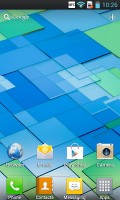
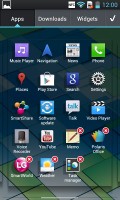
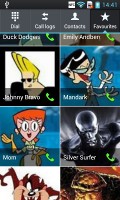

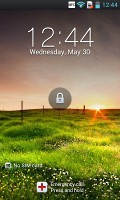


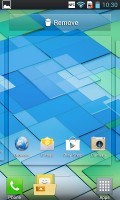
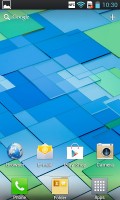



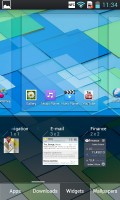

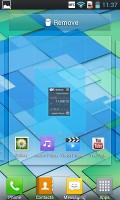
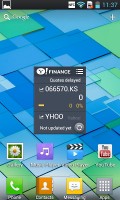
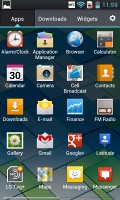
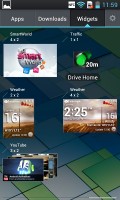
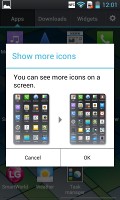
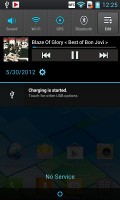
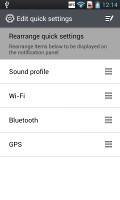
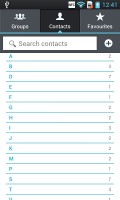
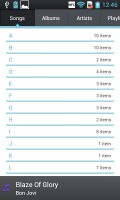
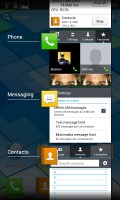
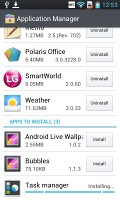
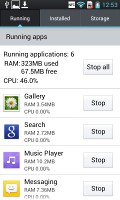
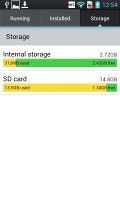
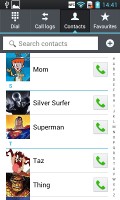
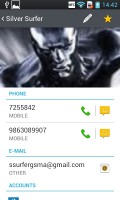
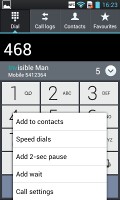


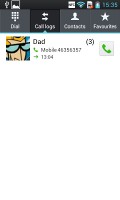
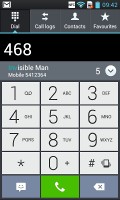
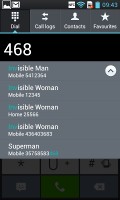
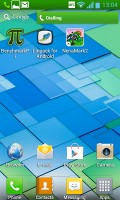
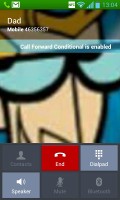
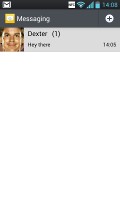
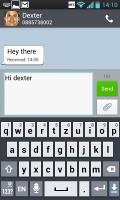
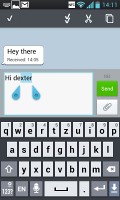
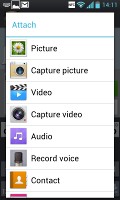
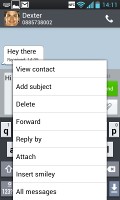
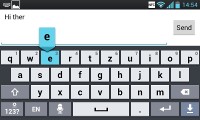
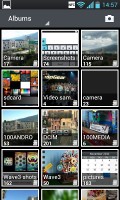

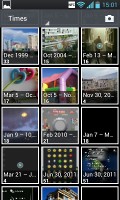



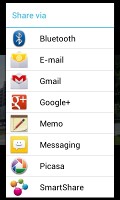
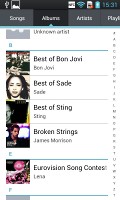
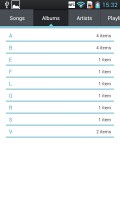
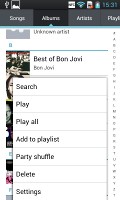
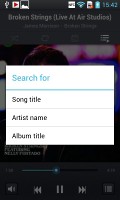
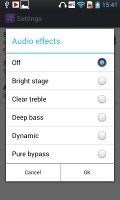
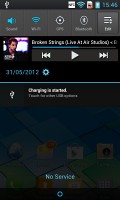
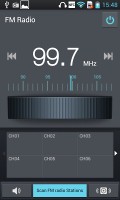
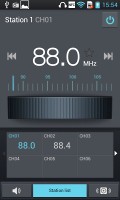
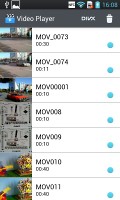
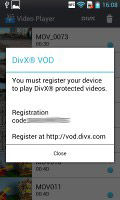
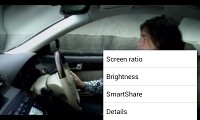
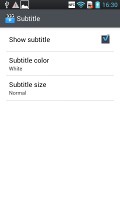
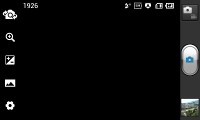
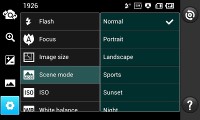
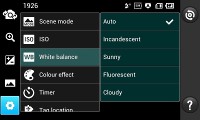
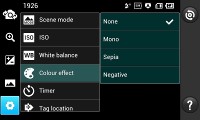






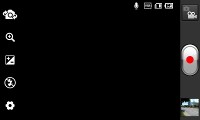
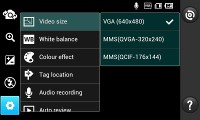
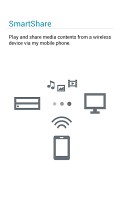
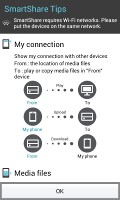
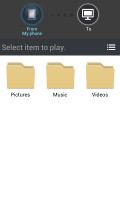
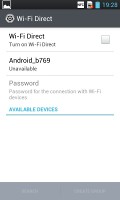
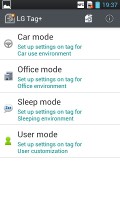
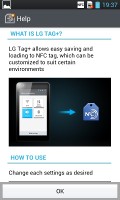
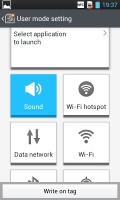
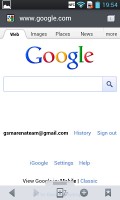
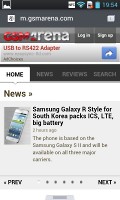
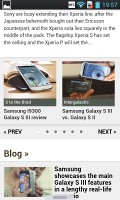
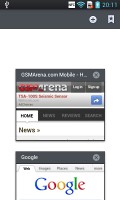
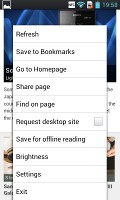
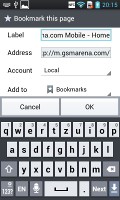
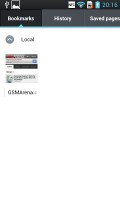
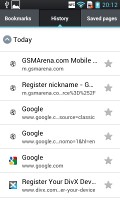
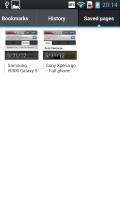
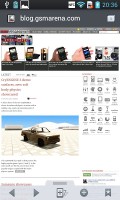
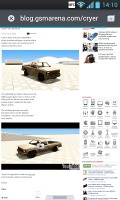
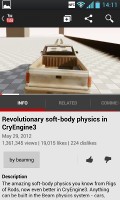

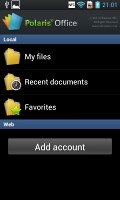
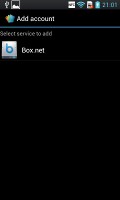
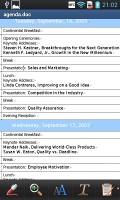
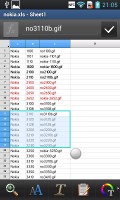
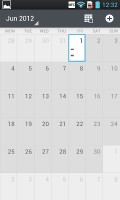
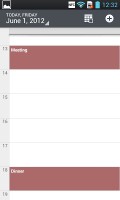
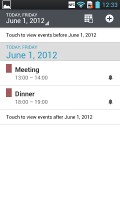
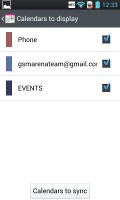
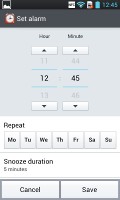
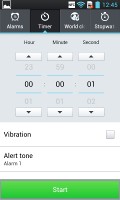
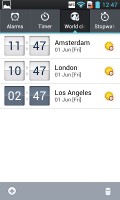
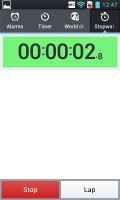
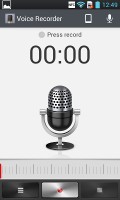
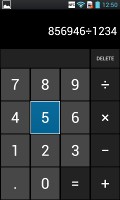
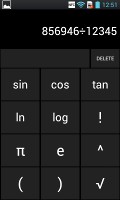
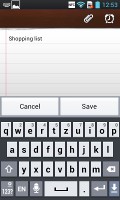
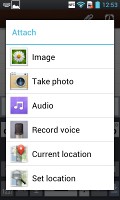
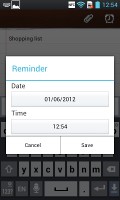
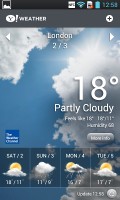
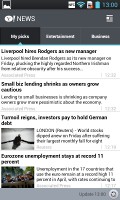
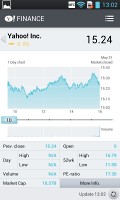
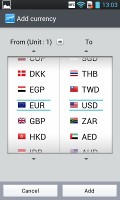
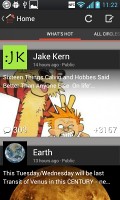
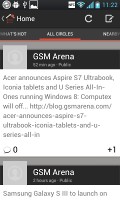
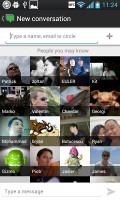

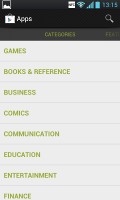
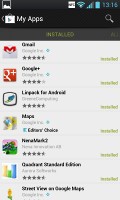
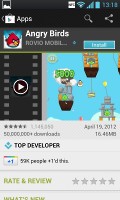
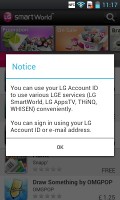
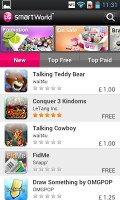
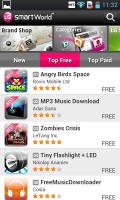

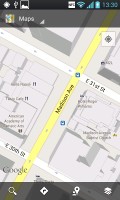
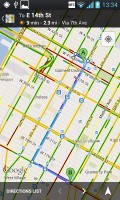





No comments:
Post a Comment