HTC Evo 4G LTE review
The Sprint Wireless exclusive HTC Evo 4G LTE is the latest smartphone to come from the close and rather prolific collaboration between the carrier and the Taiwanese manufacturer. The handset is bound to take its spot as the flagship for Sprint's newly launched LTE network.
While its name might lead you to believe otherwise, the HTC Evo 4G LTE is rather closely related to the HTC One X for AT&T. It sports practically the same internals as its polycarbonate sibling, but with a few extra touches, which are bound to make a lot of HTC One X owners pretty jealous.
The abovementioned extras include a microSD card slot, a dedicated camera button, as well as a metal kickstand, which harks back to the glory days of the original HTC Evo 4G. In short, the HTC Evo 4G LTE offers the same top of the line functionality, which we came to love in the HTC One X, while addressing most of its shortcoming.
Here goes the full list of features, which the newcomer has to offer.
Key features
- LTE/CDMA network support
- 4.7" 16M-color Super LCD 2 capacitive touchscreen of HD resolution (720 x 1280 pixels); Gorilla glass
- Superb build quality
- Android 4.0.3 Ice Cream Sandwich with HTC Sense 4.0
- 1.5 GHz dual-core Krait CPU, Qualcomm Snapdragon MSM8960 chipset
- 1 GB of RAM and 16GB of storage; microSD card slot; 25GB of free Dropbox storage for 2 years
- 8 MP autofocus camera with LED flash; face detection and geotagging; dedicated button
- 1080p and 720p video recording @ 30fps with stereo sound
- 720p front-facing camera for video-chat
- Wi-Fi a/b/g/n and DLNA
- GPS with A-GPS
- NFC connectivity with Google Wallet pre-installed
- Stereo FM radio with RDS
- Accelerometer, gyroscope, proximity sensor and auto-brightness sensor
- Standard 3.5 mm audio jack
- microUSB port (charging) and stereo Bluetooth v4.0
- MHL TV-out (requires MHL-to-HDMI adapter)
- Smart dialing, voice dialing
- HD voice capable
- DivX/XviD video support
- HTCSense.com integration
- HTC Portable Hotspot
- Office document editor
- Beats audio enhancements
- Built-in metal kickstand
- 2000 mAh battery with impressive endurance
Main disadvantages
- Only available in the United States
- Sprint's LTE network is still in early stages of deployment
- Non-user-accessible battery
- The glossy plastic cover on the device's back is a fingerprint magnet
On paper the HTC Evo 4G LTE is the best equipped smartphone to hit the US market so far this year. The handset simply packs everything an Android junkie can possibly demand, wrapped up in solidly built, good looking package.
In fact, we really can't help but wonder why arguably the best smartphone that HTC currently has to offer is available exclusively from the third largest carrier in the United States. As thing stand now, it might actually be a while before you get to enjoy Sprint's LTE network in your area - it is still in early stages of rollout. The silver lining regarding this issue is that the HTC Evo 4G LTE showed a rather impressive battery life when connected to Sprint's 3G network. As for the small, glossy plastic cover on the back - it is a small price to pay for having a microSD card slot on board.
As always, we are going to kick off the review with an unboxing, followed by a design and build quality inspection.
Yet another case of a basic US retail package
The HTC Evo 4G LTE comes in a cool looking, eco-friendly retail box. Inside it, you will find a charger and a microUSB cable, to go with a couple of booklets.
It is needless to say by now, that a pair of headphones would have been much appreciated in the box, especially given the solid audio credentials and flagship status of the device.
Design and build quality
The HTC Evo 4G LTE might not be too different from the HTC One X on the inside, but its design has been significantly altered. The polycarbonate unibody has made way for a metal chassis, which is quite similar to the one found in the HTC One S. Most of the Evo's body is made from a single piece of metal, featuring a couple of different finishes - matte at the front and back of the device, and brushed aluminum around its edges.
The small plastic cover on the back has a glossy black finish and gets smudged easily. While we understand that the presence of a plastic lid is a necessary evil here, we reckon that soft-touch plastic could have been a better solution.
The HTC Evo 4G LTE will only be available in a black color scheme for now. The bright red built-in kickstand on the phone's back however, along with the red ring around the camera, combine to add a touch of coolness to the design. They also show the newcomer's relation to the original HTC Evo 4G from 2010.
The HTC Evo 4G LTE's measures are almost identical to the HTC One X's. At 134.8 x 68.9 x 8.9 mm the Sprint offering is just 1mm narrower than its polycarbonate relative. The handset's weight is 134 grams - slightly more than the One X's, but still quite acceptable for a metal smartphone with such a large screen.
The 4.7" display of the HTC Evo 4G LTE is the same as the unit found in the HTC One X. It offers arguably the best image quality of any LCD on the market. Not only is it remarkably sharp (at about 312 ppi, it's virtually impossible to distinguish individual pixels), but also has great contrast and nicely saturated colors.
You can find out all about the display of the HTC Evo 4G LTE, and its performance over here.
Above the screen, we have the proximity and ambient light sensors to the left of the earpiece and the 720p video call camera on the right. There's a tiny status LED under the earpiece grille.
Underneath the screen, we find the three controls typical of Android 4.0 ICS which, in the HTC tradition, come in capacitive flavor. The haptic enabled Back, Home and Task switcher keys are well spaced and very responsive. We've been over this already - while ICS dictates on-screen controls, the latest Sense UI requires actual Back and Home buttons.
The left side of the Evo features the microUSB port, which is used for data transfers, charging and, thanks to its MHL support, TV-out. With an MHL adapter you'll be able to output 1080p content to your HDTV directly from your phone, so purchasing one is probably worth it.
On the right side we find the super slim volume rocker and a dedicated camera button. The latter should make quite a few One users jealous, as it is not present in neither the HTC One X nor One S.
At the top we find the 3.5mm audio jack, a microphone pinhole (probably used for ambient noise cancellation in calls) and the Power/Lock key, which is easy enough to hit when needed but still reasonably secure against accidental presses. A tiny latch for removing the plastic cover is also located beneath the power/lock key.
As usual, at the bottom of the phone, you will see the mouthpiece.
On the back of the phone is where the 8MP camera and its LED flash are located. The loudspeaker grille and the built-in kickstand are there as well.
The kickstand itself is a great addition to the device - it can be really helpful when viewing multimedia or making video calls. It is made of metal and its folding mechanism feels very sturdy. It can also be used in both directions.
Removing the plastic cover on the back reveals the much coveted microSD card slot. The device's antennas are also located there in order to avoid any death grip issues.
The HTC Evo 4G LTE features a non-removable, 2000 mAh Li-Ion battery, which helped the smartphone achieve the rather impressive endurance rating of 45 in our test. This means that you will need to recharge your Evo every 45 hours if you use it for an hour each of telephony, web browsing, and video playback every day.

Handling the Evo is a pleasure. The matte finish metal is grippy, so accidental drops are unlikely. The phone is fairly narrow, so even one handed operation is possible on some occasions.
The HTC Evo 4G LTE unsurprisingly impressed with its design and build quality. Battery life is great too. Our only grievance is with the plastic cover on the back, which is a serious fingerprint magnet. Like we already mentioned however, it is a small price to pay for having a microSD card slot on board.
Hit the next page for a closer look at the software talents of the HTC Evo 4G LTE. Don't be surprised if things look a tad familiar. After all, the smartphone is rather closely related to the HTC One X.
Sense 4.0 on top of Android 4.0 ICS just makes sense
The HTC Evo 4G LTE comes with Android 4.0.3 and Sense 4.0 - both the latest and greatest Google and HTC have to offer. We've already seen those in action on the One S, but Evo 4G LTE offers even smoother performance and higher resolution. There are no surprises though, nothing exclusive on the Evo 4G LTE that is not present on the One S as well. Still we are going to explore the Android/Sense combo once again for you.
You've already heard about the new screen - it's really awesome and the OS and the Sense UI look even better on its HD resolution than on the One S qHD. The Evo 4G LTE offers probably the best smartphone experience to date - both visual and functional.
Here's a demo video to get you started:
HTC are famous for their deep customizations of the interface of the host OS and the latest version of Sense is no exception, though the Taiwanese have taken user feedback to heart and worked hard to provide a much more unobtrusive experience.
The brilliant lockscreen has been further improved, sealing its position as the most functional, most customizable lockscreen on a smartphone. By default, it has four shortcuts and a ring at the bottom. You drag the ring towards the center of the screen to unlock the phone.
Or, you can drag any of the shortcuts into the ring to unlock the phone and launch the corresponding app. You can assign any four apps to the lockscreen.
But that's not the end of it - the HTC Evo 4G LTE comes with eight different lockscreens preinstalled. You can access the others from the Personalize menu.
You get all the old ones - a photo album, Friend Stream, Weather, clock and stocks.
There are two new additions though and they're much more functional. The first is called Productivity and lists the latest missed calls, texts, emails and scheduled events.
The second one is People - you pick a group from your phonebook and a rectangular grid of their contact images will pop up on the lockscreen. Grab one of them and drop them on the ring to view their details. You can have more than one page of contacts too.
If you're using the music player, the playback controls show up on the lockscreen (as usual), and you can drag that onto the ring to jump straight into the music player too.
Unfortunately, you can't download new lockscreens off the HTC Hub.
HTC have done a lot to streamline the lockscreen and the same goes for the homescreen. Gone is the scrolling indicator arc, gone is the three button dock that wasn't very useful.
You get an auto-hiding indicator of which screen you're on and a brand new dock with five shortcuts - the middle one is locked to the app drawer, while the other four can be customized as you please (you can even put a folder there, if four shortcuts isn't enough).
Leap view is still here - tap the home key (while on the default homescreen) or do a pinch gesture to zoom out (with an awesome animation) to display the thumbnails of all seven homescreen panes at once. Upon a press and hold you can drag to reposition the homescreen panes. A small "home" icon indicates the default homescreen.
You can have as many as seven homescreens - and with all the excellent preloaded widgets, you might want to keep all of them.
One of the biggest complaints was that the Personalize button was just taking up space in the dock at the bottom of the screen. And it was - it has since been moved to the app drawer, but it still offers plenty of customization options.
An access to the proprietary Scenes is one of them - essentially five custom homescreen setups (Work, Travel, Social, Play and default). Each scene changes the wallpaper and the set of widgets. For instance, the Work scene has a Stocks widget, while the Social offers a Twitter widget. Those can be customized, of course, and you can download new ones.
Switching between scenes takes a couple of seconds, but they're a handy feature if you use your Evo 4G LTE as both work and personal phone.
The HTC Sense has another customization option called Skins. Every skin changes the look and feel of most of the onscreen buttons, application screens, option menus, and other items. They also come with unique wallpaper each and use different colors for various UI elements.
The main menu has the typical grid layout, which is composed of horizontal pages with shortcuts sorted alphabetically. You can set different sorting options - alphabetical, most recent or oldest - but you can't rearrange them manually. There are Search and Play Store shortcuts along with a menu for some options.
The main menu has a tabbed layout similar to different Sense elements (such as the phonebook). There are three tabs available at the bottom - All apps, Frequent and Downloads. You can rearrange them or remove Frequent and Downloads if you don't need them.
The Personalize app also has Sound customizations - you can pick a Sound set or individual ringtone, notification and alarm sounds.
Adding widgets to the homescreen is done in similar fashion to Honeycomb and is one of the less successful changes.
You press and hold on the homescreen and everything zooms out so that the homescreen panes are visible as thumbnails on the top row of the screen. You tap a homescreen to select it and then select a widget to add to it (or you can just drag the widget).
Our beef is with how widgets are selected - they are shown four at a time and there's a lot of scrolling involved. Widgets are available in multiple versions - usually differing in size, but also functionality - and they're all dumped into the list, so you're scrolling through a lot of duplicates.
There's a search option to speed things along or you can choose a widget from the dropdown menu and then select which size you like, but that still feels like an extra step.
The old setup of picking a widget and then picking the size (if any) seemed simpler.
Editing the homescreen is different from vanilla Android. You can tap and hold on a widget and you can drag across homescreen panes. While you're dragging a widget (or shortcut or whatever), two "buttons" appear at the top of the screen - Edit and Remove. You drop the widget on either button to perform the corresponding action.
Edit can be used to modify the settings of a widget - e.g. choose a different folder for the Photo Frame album or even choose a different version of the Clock widget. This saves you the trouble of first deleting a widget and then putting it on the screen again to choose a different version, setting and so on.
The second "button" is Remove, which deletes the widget as expected.
The notification area no longer has the list of recent apps - it's all available to notifications only. No more tabs and toggles either - you get a Settings shortcut here if you need to power something on or off. There's also a Clear button to dismiss all notification or you can swipe them off one by one.
HTC have remodeled the app switching interface - screenshots are displayed of the running apps, turned slightly to the side. They're ordered horizontally (instead of vertically as is the ICS standard) and you can swipe up to remove them. The not so-good news is that you can only see three of them at a time, even in landscape mode - a waste of screen estate.
You get the old task manager too. It's simple to use - each running app is listed with an indication of how much RAM it's using (no CPU usage reading though). You can terminate apps one by one and there's a Kill All button too.
Synthetic benchmarks
The Qualcomm Snapdragon S4 in the HTC Evo 4G LTE is just a solid a performer. Due to its newer architecture, it outclasses the Tegra 3 chipset of the HTC One X for example.
The Benchmark Pi result of the Evo 4G LTE is the second best we've seen to date. Linpack tested in multi-threaded mode on the other hand, showed that two Krait cores outdo the Tegra 3 quartet.
Great social phonebook
The Evo 4G LTE has HTC's all-knowing phonebook with deep social networking integration. It manages to keep things neatly in order, even though it's juggling everything from SMS to Facebook photo albums.
The entire People app (the phonebook) is tabbed - you have the dialer, all contacts, groups (including favorite contacts there), as well as a call log. Once again, you can reorder tabs and remove the ones that you don't need (Groups or Call history).
From a drop-down menu at the top, you can filter contacts based on where they came from - the phone's address book, Facebook, Twitter or your HTC Sense account. If an account features multiple subgroups (e.g. Gmail's groups), you can toggle them as well.
Selecting a contact displays the basic details: name and photo, numbers, emails and such. That's just the first tab - the other tabs hold further details and means of communication, including email and a call log.
The second tab holds the texts, emails and call history between you and the given contact. The next one displays social networking contact updates, and the fourth one called "Gallery" pulls the albums that contacts have created on Flickr and Facebook.
When editing a contact, you start off with just one of the essential fields but you can easily add more.
The transfer app is here to help you switch from your old phone. It supports many phones from major manufacturers and moves the data over Bluetooth. It's an old, but useful trick.
Telephony
The HTC Evo 4G LTE had no problems with reception and the in-call quality was clear and loud enough.
The dialer on the Evo 4G LTE displays your recent calls and the list of favorite contacts underneath. Once you start typing on the keyboard, contacts will be filtered by name or by phone number.
The Evo 4G LTE packs the standard set of accelerometer-based tricks - turning the phone in the middle of a call will enable the loudspeaker, "Quiet ring on pickup" will reduce the loudness of the ringtone when you move the phone and Pocket mode boosts ringtone volume if the phone is in your pocket or purse.
Messaging
Being a proper Android powerhouse, HTC Evo 4G LTE is capable of handling all sorts of messages - SMS, MMS, email. Social networking is covered by several apps and widgets, and there's Gtalk, which can connect you to Google's chat network and compatible networks too (like Ovi Chat).
SMS and MMS messages are displayed in threads - you see a list of all conversations, each one is listed with the contact's photo, name and the subject of the last message, as well as a part of the actual message (you can choose 1, 2 or 3 preview lines). Tapping a conversation brings up the entire message history with that contact.
To add recipients, just start typing a name or number and choose from the contacts offered - the phone will find the contact you want even if you misspell it (e.g. "drx" matches Dexter).
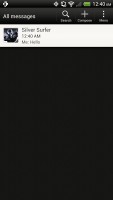
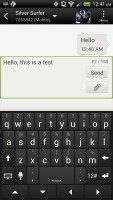
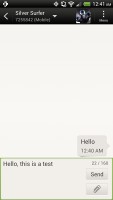
All threads • viewing a specific thread • Adding recipients works even if you misspell the contact's name
The compose box stretches across only about a fifth of the screen in portrait mode or across about a third in landscape. A tap-and-hold on the text box gives you access to functions such as cut, copy and paste. You are free to paste the copied text across applications like email, notes, chats, etc. and vice versa.
Text input on the Evo 4G LTE boils down to an on-screen custom-made HTC virtual QWERTY keyboard. While it's still not as good as a hardware one, it's the next best thing - the 4.7" screen has enough real estate for big, well-spaced keys, which are thumb-friendly.
Converting SMS into MMS is as simple as adding some multimedia content to the message. You can just add a photo or an audio file to go with the text, or you can get creative with several slides and photos.
Two email clients
The HTC Evo 4G LTE comes with two email apps - the traditional Gmail app and the generic HTC Mail app, which merges all your email accounts into a single inbox.
The Gmail app has the trademark conversation style view and can manage multiple Gmail accounts. Batch operations are supported too, in case you need to handle email messages in bulk.
The HTC Mail app features conversation view in an attempt to mimic the original Gmail client threaded view, which is otherwise missing in the generic inbox. Emails in a thread are grouped and a number of emails and a down arrow appear - tap the arrow to show/hide the messages in that group.
You can add multiple accounts (from multiple services) and view them individually or in a combined inbox. Each account is color-coded, so you can quickly associate each message with its relevant account.
The Mail app has tabs, but they are hidden by default. You can choose Edit tabs from the menu and pull out the ones you want. You can choose from Favorites, Unread, Marked, Invites and Attached.
Email sorting is enabled (in either ascending or descending order) by date, subject, sender, priority and size. The currently applied filter is displayed in the top right corner of the display.
There's hardly anything we can think of that the HTC Evo 4G LTE lacks in terms of email capabilities. The settings for popular email services are automatically configured. POP/IMAP accounts and Active Sync accounts are supported.
Gallery for both offline and online images
The HTC Evo 4G LTE uses the in-house HTC gallery - a custom app, which stacks photos much like the vanilla Android gallery (it used to display a list of thumbnails). The app automatically locates images and videos, no matter where they are stored. You can choose to show/hide camera shots, All photos or All videos.
A tap on the Albums dropdown lets you view local albums, albums on a network (DLNA) device or online albums. On the cloud side, you get Facebook, Flickr, Dropbox, Picasa or SkyDrive.
Ones you pick one of the "stacks" (each standing for a folder), you're presented with a grid of the photos inside. Some photos have an icon indicating it's not a single photo but a burst shot instead. You can later go back and pick the keep or the one to be used as a thumbnail.
You can also mass delete images, but you can't copy/paste images across folders - you'd need a proper file manager for that. There are some basic editing tools - crop, rotate and effects (auto enhance, sepia, vintage, etc.).
The HTC Evo 4G LTE supports multi-touch and you can take full advantage of it while browsing your images. You can zoom to 100% with a simple double tap on the screen. The implementation here is extra smooth too. Another thing we admire about the HTC gallery is that it displays photos in full resolution, which we believe is a must on a 720p display.
Great video player
The video player on the HTC Evo 4G LTE is built into the Gallery app - there's no dedicated shortcut inside the app drawer.
The video playing interface on the HTC Evo 4G LTE is a huge step forward, compared to what the Sensation XE offered. It comes with a view mode toggle (full screen or best fit) and you can scrub through videos. There's a shortcut that lets you adjust screen brightness and another one to take screenshots of videos. Overall the included options are more than enough and they are all implemented in a nice out-of-the-way manner.
The Evo played most files we threw at it - AVI, MP4, MKV - though it did choke on some old XviD AVI videos. Codec support on the video side is excellent - all popular video codecs run at up to 1080p resolution easily. Sound is more problematic and AAC or DTS wouldn't play (that's true for most other phones though, One S included).
Speaking of audio, you can choose between Beats Audio, HTC enhancer or No effects.
Subtitle support is available, though you can't manually pick a subtitle file, so you have to name it the same as the video file.
DLNA connectivity comes handy too - the Evo can stream the videos wirelessly to your TV.
There's the MHL port too - if you have the proper adapter, you can hook up your HDTV using an HDMI cable.
Music player and Beats for all
The Music app starts off by offering you several shortcuts - music library on the phone, SoundHound track recognition, TuneIn Radio or 7digital. Below is a line that shows a recently played song and further down is the currently playing song.
Once you get into the music library available on the phone you get a dropdown menu to browse it by artist, album, playlist or genre. There's a search tool too.
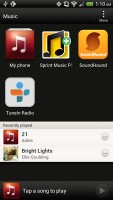
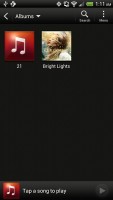
The music player • the music library
The now playing interface is a Cover-Flow-like visualization of the current playlist - you can swipe sideways to skip songs back or forward. You can opt to view the full playlist if you need to skip more than a few tracks.
You can tap the ellipsis to automatically fetch album art for a track or look it up on Google or YouTube. From the Menu you get a Select player option, which is how you can play the song on a DLNA-enabled sound system or over Bluetooth.
The Evo has the Beats Audio, which means your sound is enhanced to boost the sonic experience - you can use it with any headset you want. You can choose between multiple presets - Beats audio, classical, bass boost and so on. HTC finally allow you to turn the effects completely off, which is great news for those of us who are not that bass oriented.
Even though the phone doesn't come with a Beats headset it supports several of them - iBeats/urBeats, Beats Solo, Beats Pro or Beats Studio. You should pick the correct one as it adjusts the equalizer according to the characteristics of the headset. There's an "Other" option too, but if you're not using Beats you can just pick the one that sounds best to you.
The lockscreen shows the album art and name of the song and artist along with playback controls. You can drag this card into the ring to unlock the phone and go straight to the music player.
SoundHound is the track recognition of choice for HTC and they've even integrated it into the music player UI. It easily ID's a song from just a short sample. Or you can say the name of the artist and song and SoundHound will find it for you, including lyrics. The free app however only offers a limited number of uses (99).
FM radio remains unchanged
The HTC Evo 4G LTE is also equipped with an FM radio, which has a pretty simple interface. It automatically scans the area for the available stations and allows you to mark some of them as favorite. It also supports RDS and allows loudspeaker playback, which was rather weak on the One X.
Aside from the headphones or loudspeaker choice you also get Mono sound if the reception is poor. There's no Beats enhancement here though or a playback control card on the lockscreen.
If you have a data connection, you can use 7digital or TuneIn radio instead of relying on your local FM radio stations.
8MP camera does well
The HTC Evo 4G LTE packs an 8MP camera that does stills of up to 3264x2448 pixels and records 1080p video @ 30fps. There's an LED flash / video light and a dedicated camera button.
The camera interface is the same for both the still camera and the video camera - no they don't "look alike", the camera just has the UI shared between both functions.
The right-hand side features the Effects button, shutter key, camcorder record key and a shortcut to the gallery that shows the last photo taken. On the left is the flash setting toggle, general settings and shot mode (we'll get back to that in a moment).
To snap a photo, you tap the shutter key or press the dedicated hardware one. To record video you tap the button below - and you can still tap the shutter key to snap a full-res photo, even while recording video. Another cool option is the burst mode, which we mentioned in the gallery - you press and hold on the shutter key and it will snap multiple photos and let you pick which one to keep, or select it for you (you can keep all of them of course).
The effects button brings out a tab on the left with the usual set of color effects (sepia, solarize and so on). There's also some other cool effects such as shallow depth of field , which lets you blur parts of a photo that fall outside a predefined circular area. It's like having Instagram built right into the camera app UI.
All this is pretty cool, but we had one problem with this combined interface - if you want full 8MP resolution still shots, you have to disable the Widescreen option. But then it becomes hard to frame a 16:9 video in the 4:3 view finder. That's made even worse when shooting 720p video. The field of view in that mode is narrower than what the viewfinder shows and framing involves a lot of guesswork.
The Evo has touch focus and face detection; geotagging and smile shutter are also enabled.
The shot mode button offers some more cool stuff - HDR photos, Panorama (with a gyro horizon), portrait, group portrait, landscape, whiteboard, close-up and finally, low light.
Group portrait is quite cool - we've seen something like it before in the Scalado Rewind. It snaps multiple photos and for each face (and the Evo can track many faces), the phone automatically picks the one where that person is smiling and didn't blink and then combines them all on one single photo.
HTC didn't take any chances with the camera this time - an f/2.0 aperture and a dedicated image processing chip clearly show they mean business.
The HTC Evo 4G LTE takes photos with a decent level of fine detail. The noise amount is relatively average, but it pattern is not particularly attractive. Colors are slightly oversaturated, so some of the images do not come out perfectly realistic.
We've prepared a bunch of samples for you guys below, check them out.











HTC are bragging about the instant photo capture during video recording and we decided to give it a spin. The photos are taken in 16:9 aspect ratio and are in 3264 x 1840 resolution. The idea is that you can snap fast-paced pics while you're recording a video.
Video recording
The Evo records 1080p or 720p videos at 30fps and it can snap photos while at it. You can also use touch focus and even toggle the video light - that's during recording!
The videos from the Evo are nicely smooth with an above average amount of detail. Compression is a bit on the strong side, which leads to the occasional smearing of fine detail or artifact.
Here goes an untouched sample 1080p@30fps video clip.
And here's a video uploaded to YouTube for convenience. Don't forget to click 1080p on the FullHD video sample and open the video on full screen.
We've also prepped a 720p video sample taken with the HTC Evo 4G LTE.
Worry-free connectivity
The HTC Evo 4G LTE packs EV-DO CDMA/LTE network support. Sadly, the smartphone cannot be used with a carrier, other than Sprint Wireless in the United States.
LTE is undoubtedly the most important connectivity feature of the Evo. However, we didn't get a chance to put the 4G through its paces, as it is not available in NYC yet. We did however, find the CDMA flavored 3G to work just fine.
The local wireless connectivity has Wi-Fi b/g/n and full DLNA support (both client and server, for images, videos and music) and Bluetooth 4.0.
NFC connectivity is on board as well. The HTC Evo 4G LTE also comes with Google Wallet preinstalled.
As we already said the death grip problem haunting HTC devices of old is now taken care of and there's nothing to worry about. Wi-Fi reception is strong, as is the cell signal.
HTC has conveniently designed a special options screen, when you connect the One X with a PC. The long list of options includes PC Charge only, Disk drive (mass storage), HTC Sync, USB tethering (the phone becomes a modem) and Internet pass-through (the phone uses the computer's Internet connection). The Charge only and Disk Drive have large, easy-to-press icons, which comes in handy since they are used most often.
Last but not least is the HTC Portable Hotspot. It can support up to 8 devices, you can WEP, WPA or WPA2 encrypt the hotspot and you can enable "allowed users" only to connect or leave it open for all (unsecure, but the quickest setup).
The app can be set to power off automatically after 5 or 10 minutes of inactivity, saving your battery in case you forget to switch it off when you are done with it.
The HTC Evo 4G LTE comes with an MHL port, so if you plug a MHL dongle in, you can output HD video over a standard HDMI connection. The phone's UI is mirrored on the TV and with the HD resolution of the display, watching on an HDTV is a joyful experience.
Pretty good ICS Browser
HTC Evo 4G LTE comes with the latest version of the Android web browser. Coupled with the HD display and powerful processing power of the Evo, the stock ICS web browser performs without hiccups.
Most of its UI is out of sight, leaving the entire screen to the web page. And even when it does appear, it consists of a single bar, which holds a back button, a Read button and the standard Menu dropdown on the right. The Read key aims to show some text-heavy web pages in a distraction-free mode to facilitate reading.
HTC has also thrown in some extra buttons at the bottom of the screen, which seemed to pop up randomly, which was getting a bit annoying at times. You see sometime those buttons appeared along with the top bar, whereas on other occasions they remained hidden when the top bar was showing. Those mysteriously behaving buttons let you save a page in your bookmarks or reading list, view bookmarks, saved pages or tabs.
You might also want to enable Quick controls - they let you tap on any point on the edge of the screen and move your finger to select the desired option from a jog-dial menu.
Other than that, once you select some text, you can copy it, do a Google search with that text as the query or share the text over a message or social networking.
Tabs can be closed with an X button on their top right corner - they can't be swiped off the screen like you do in the app switcher. Incognito tabs are available if you want to browse without leaving traces.
The Menu options include a toggle to enable/disable Flash and another one to request the desktop version of a site, instead of the mobile one. Another ICS feature has the phone preload search results that it believes are relevant, speeding up the whole process.
Naturally, the HTC Evo 4G LTE has full Flash support, so playing Flash videos was a walk in the park. Flash games work like a charm as well.
Organizer
The HTC Evo 4G LTE features the usual set of organizer applications, to go with a mobile office app, capable of both viewing and editing documents.
The calendar has four different types of view: daily, monthly, agenda and invitation. Adding a new event is quite straightforward and you can also set an alarm to serve as a reminder.
The Agenda view shows a list of all the calendar entries from the recent past to the near future. Invitation view only lists events with invitation info attached to them. The day view also shows the weather forecast at the top of the screen, which is a nice touch.
The Calendar supports multiple online calendars (including Facebook), only one of which you can sync with your computer. You can also easily show/hide the ones you don't want.
There is also a calculator on board. It is nicely touch optimized with big, easy to hit buttons. Flipping it horizontally enables some more advanced functions like logarithms.
The World clock (also part of the Clock app) is like a mini Google Earth - it shows a 3D globe and you can rotate and zoom in on it freely. You can add cities that are pinned to the globe (and also visible as a list below it).
The HTC Evo 4G LTE features an alarm clock application, which can handle multiple alarms, each with its own start and repeat time. You also get a stopwatch and a timer in the same app.
The Stocks application gives you quotes from Yahoo finance. You can use the Stocks lockscreen too. The Voice recorder might be quite useful for making audio notes and the weather app brings Yahoo's weather forecast for your area a click away.
Play Store and HTC Hub
The Google Play Store features several scrollable tabs - categories, featured, top paid, top free, top grossing, top new paid, top new free and trending. Apps usually have several screenshots (some even offer a demo video) so you can get an idea of what the app looks like before installing it. You can also check out comments and ratings, as well as the number of downloads and so on, to help you decide if the app is worth it.
There are all kinds of apps in the Android market and the most important ones are covered (file managers, navigation apps, document readers etc.).
Not quite an app store, but the HTC Hub is a good source of wallpapers and sound customizations - ringtones, alarms and notification sounds and entire sound sets (a set is a whole package that brings together the other three categories).
Google Maps and HTC Locations show your way around
The HTC Evo 4G LTE has a built-in GPS receiver, which managed to get a lock in under a minute (with A-GPS switched off). If all you need is a rough idea of where you are (within 150 meters) you can use the Cell-ID and Wi-Fi network lock, which is very fast.
Google Maps is a standard part of the Android package and we've covered it many times before. It offers voice-guided navigation in certain countries and falls back to a list of instructions elsewhere. You can plan routes, search for nearby POI and go into the always cool Street View.
HTC Car is the navigation solution, which comes preloaded with the Evo 4G LTE. It works in landscape mode and uses Google Maps. It is quite handy, as long as you purchase a car dock accessory.
Final words
The HTC Evo 4G LTE is undoubtedly the best-spec'd smartphone currently on offer in the United States. The flagship handset offers all the latest smartphone tech in a neat, well-built package. We reckon that even the most demanding Android users will not be able to find too much to frown about as far as the smartphone's hardware is concerned - it simply ticks all the boxes.
While most of the Evo's features are already familiar from our encounters with the AT&T-bound HTC One X, the addition of a microSD card slot and a dedicated camera button, to go with a beefier battery actually take the device up to an even higher level. As we said, quite a few HTC One X owners across the Atlantic will rightfully feel jealous because of them.
The EVO 4G LTE's biggest limitation is hardly its fault - the limited coverage of the Sprint LTE network for the time being. The carrier's 4G network is still the early stages of its rollout, so it might be a while before you can enjoy the blazing transfer speeds in your area. The upside here is that your Evo will have a seriously great battery life when running on Sprint's EV-DO CDMA 3G.
The HTC Evo 4G LTE is priced quite temptingly at $199.99 with a two year contract. Sprint is great at offering affordable all you can eat plans, so the deal is really hard to resist. You will have an extreme hard time finding more smartphone for the money in the United States at the moment.
Still, we'll go over the alternatives just in case.
The HTC One X for AT&T is an arguably more stylish alternative to the Evo. It is priced at $199.99 and enjoys a much better LTE coverage, but lacks the three key features listed above. If 4G network access is a must for you though, you should take a very close look at it.
The Samsung Galaxy Nexus is also available in LTE flavor for Sprint Wireless. We would recommend it only if you are an Android purist, though. OS updates and a black levels of the screen aside, the Nexus is outgunned by the HTC Evo 4G LTE in just about everything.
In case you are not a fan of large screens, take a look at the HTC One S for T-Mobile. The 4.3" powerhouse will offer you similar user experience, while remaining way more pocket-friendly. However, the qHD AMOLED certainly lacks the Wow factor of the Evo 4G LTE huge HD LCD.
There has rarely been an easier smartphone to recommend in the United States. HTC and Sprint have created a package that's incredibly hard to resist, and the purchase of which you are extremely unlikely to regret. We actually feel sorry that HTC didn't choose this design for the internationally available One XL, instead of the AT&T version.































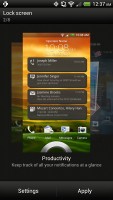

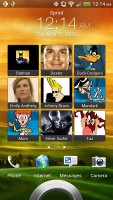

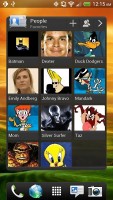

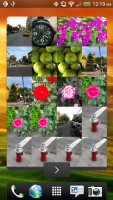
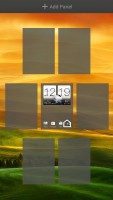


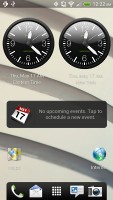

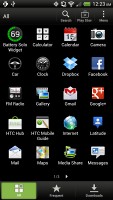
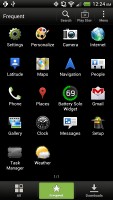
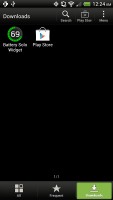
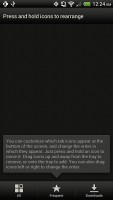
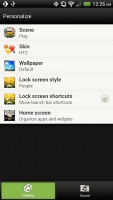
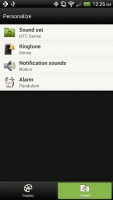
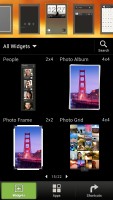
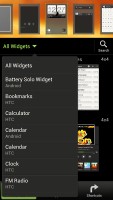
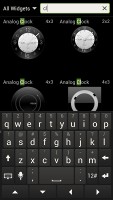
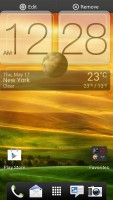

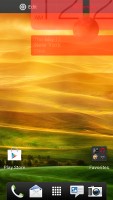
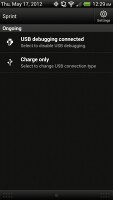
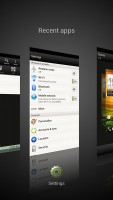
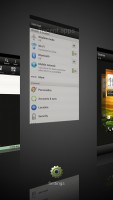
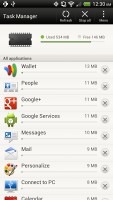
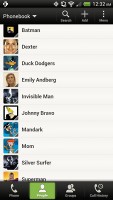
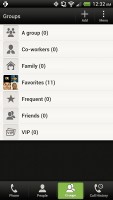
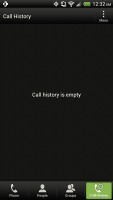
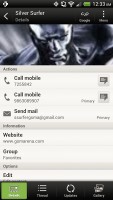
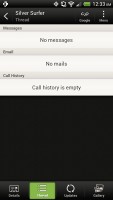


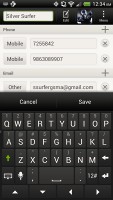
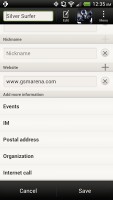
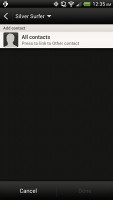
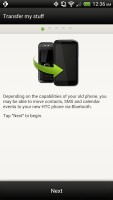
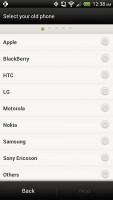
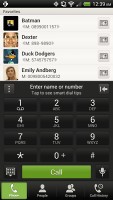
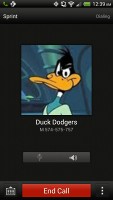
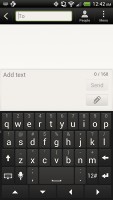
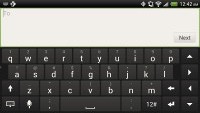
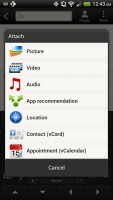
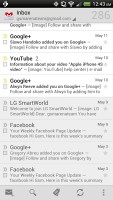
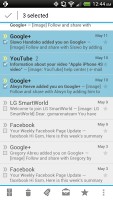
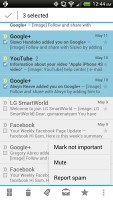
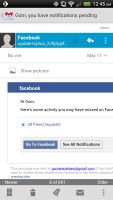
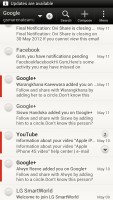
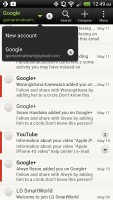
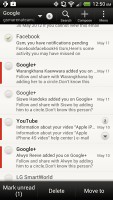
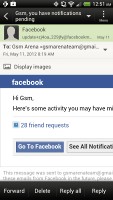
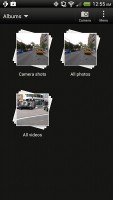
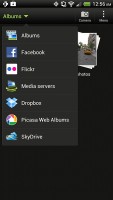
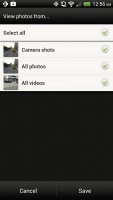
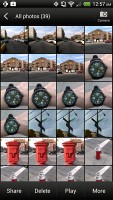
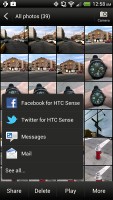
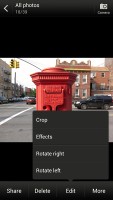
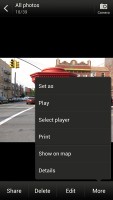



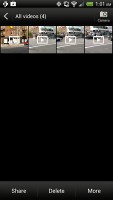
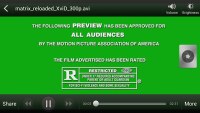


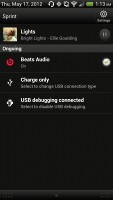
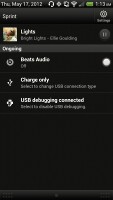
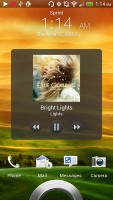

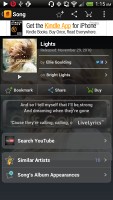

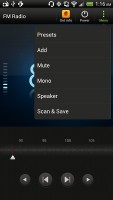
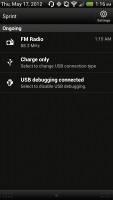
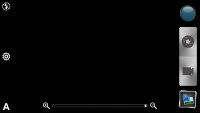
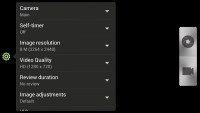
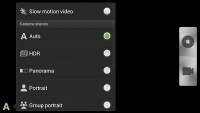
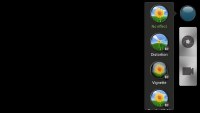
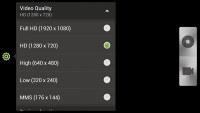
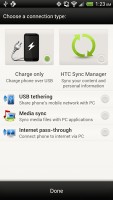
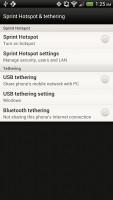

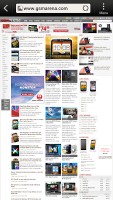
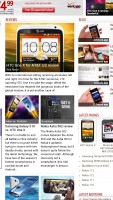
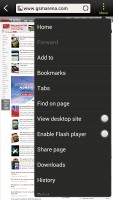
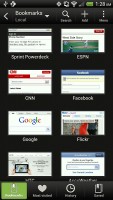
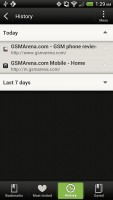
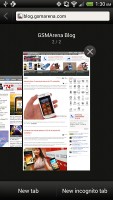
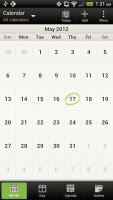
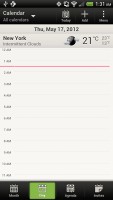
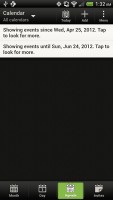
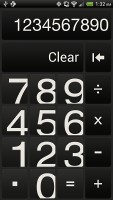
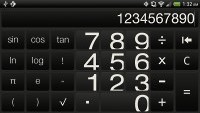
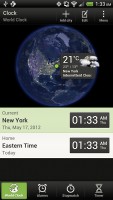

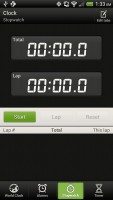
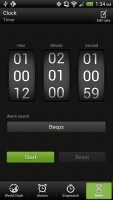
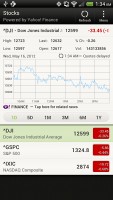
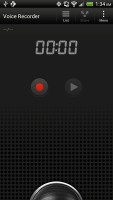
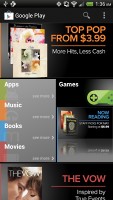
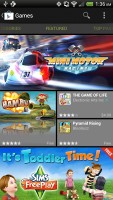
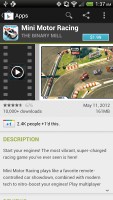
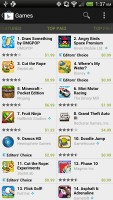
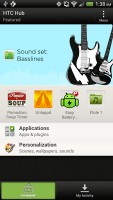
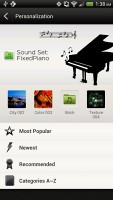
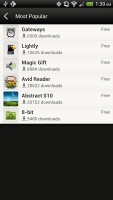
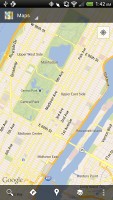
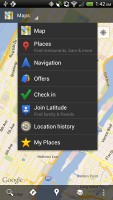
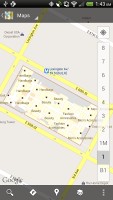
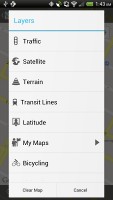
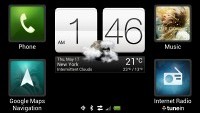



No comments:
Post a Comment