HTC Titan II review: Wrath of the Titan
HTC made quite a statement when it announced the original Titan in the summer of 2011. Its sequel is aiming to do so as well. After all, smartphones with 16MP camera sensors are a rare sight on any market. Launched at the same time as the attention grabbing Nokia Lumia 900 during this year's CES, the HTC Titan II appears built for the sole purpose of besting the Finnish flagship's spec sheet.
The HTC Titan II is hardly a revolution in the realm of devices, running Microsoft's mobile OS, thanks to the software giant's strict hardware restrictions. It only ups the original with the presence of LTE network support, as well as a beefier camera unit.
But what a camera unit it is! The HTC Titan II packs a monstrous 16MP sensor, which is the biggest one, offered in a smartphone on the U.S. market. The camera alone puts the Titan II in the way of some seriously established smartphone players. Heck, it might even try and give your point-and-shoot digicam a run for their money.
The first thought, which ran across our minds when we saw the HTC Titan II for the first time was whether the handset was fresh enough to carry the "II" moniker. After all, the AT&T exclusive, Windows Phone running smartphone is almost impossible to tell apart from its predecessor, especially when you look at its front. Here is our usual initial look at its pros and cons.
Key features:
- 4.7" 16M-color S-LCD capacitive touchscreen of WVGA resolution (480 x 800 pixels)
- Quad-band GSM/GPRS/EDGE support; tri-band 3G with HSDPA 14.4 Mbps and HSUPA 5.76Mbps
- LTE network connectivity
- Windows Phone 7.5 Mango OS
- 1.5GHz Qualcomm Snapdragon S2 CPU, Adreno 205 GPU 512MB RAM
- 16 megapixel autofocus camera with dual-LED flash; dedicated button; 1.3MP front-facing unit
- 720p video recording @30fps
- 16GB of built-in storage
- Standard 3.5mm audio jack
- Standard microUSB port (charging)
- Wi-Fi b/g/n
- Stereo Bluetooth 2.1
- Mobile Office document viewer/editor
- Social network integration and cloud services
- Built-in A-GPS receiver
- Stereo FM Radio with RDS
- Equalizer and sound enhancer present
- 1730mAh Li-Ion battery
- Comes with HTC Hub and a load of handy, exclusive HTC apps
- Surprisingly light and easy to handle for its size
Main disadvantages:
- 720p video recording does not do the massive camera sensor any justice
- WVGA resolution does not look that great on a screen this size
- Non-expandable storage
- No mass storage mode; Zune only file management and sync
- No Flash (or Silverlight) support in the browser
- No DivX/XviD video support (automatic transcoding provided by Zune)
- Non-user-replaceable battery
- A much higher price than its direct competitor, the Nokia Lumia 900
- Design is dated and not exactly innovative
Clearly, the HTC Titan II's specs are as good as they get on Windows Phone device these days. The handset's camera might even help it find its way to the shopping lists of smartphone buyers with a knack for photography. So far so good then, we say.
Unfortunately though, the road to success is not perfectly laid out for the HTC's latest Windows Phone creation. The smartphone was announced, and hit the AT&T shelves together with the Nokia Lumia 900, sporting double the price tag, as well as significantly lower marketing budget. With the Finnish creation getting levels of attention and media coverage, previously reserved only for Apple's iPhone, the HTC Titan II will likely have trouble getting the attention it deserves - a fact which will make it difficult for the device to sell in large numbers.
In a nutshell, the HTC Titan II will have a serious challenge making it in today's market. Does the newcomer have enough to face the competition? Read on to find out. As always, we'll kick things off with an unboxing, followed by design and build quality inspection.
A basic retail package
Inside the AT&T branded retail box of the HTC Titan II, you will find a charger, a microUSB cable, and the usual set of booklets.
Given the $199.99 retail price of the handset, a pair of headphones would have certainly been a welcome sight in the box. Unfortunately, you should budget some extra cash for those. Unfortunately, this is the case for all recent US smartphones we review.
Design and build quality
The design of the HTC Titan II is hardly revolutionary. Heck, we even have a hard time calling it evolutionary, as the handset is difficult to tell apart from the original Titan, which launched back in October. All in all, the smartphone looks like a typical HTC from 2011. We believe that had HTC spent more time making the Titan II look different than its predecessor, there would have been a lot more buzz surrounding it. A design language similar to the Android powered One Series would have been welcome.
The HTC Titan II is available only in a grey color scheme. It incorporates several shades of the color with the back of the device going from dark to light gray from top to bottom.
Build quality, just like the design, is typical for HTC. The Titan II is extremely well put together. The body is metal clad, with only a couple of small areas, covered in rubbery plastic. Even the pickiest among the potential users won't find something to frown about in this department.
The HTC Titan II is big, and has the measures to prove it. They are 132 x 69 x 13mm. The increased thickness in comparison to the original is due to the newly added camera sensor.
Quite surprisingly however, the sequel has managed to lose weight, despite growing in size, and packing better hardware than the first HTC Titan. The newcomer weighs the highly acceptable for a device of such proportions, 147 grams. That's less than the Nokia Lumia 900, for example.
The 4.7" Super LCD screen of the Titan II is a rather familiar sight. The Microsoft mandated, WVGA resolution means that potential users will have to make do with a rather paltry pixel density of 199ppi. Thankfully however, due to the non-PenTile nature of the Titan II's display, it packs 3 subpixels for every pixel of its resolution, thus looking a lot better in person than you would expect.
It's also got great sunlight visibility - a fact, which we noticed the very first time we played with an early pre-production unit of the handset during CES in Las Vegas.
Above the screen, you will find the earpiece, the ambient light and proximity sensors, as well as the front-facing camera unit. A notification light resides there too. Below the screen is where the typical touch-sensitive Windows Phone buttons reside. There is a slight curve, which actually eases their one-handed operation.
There is nothing but a microUSB port, which is also used for charging, on the left side. On the right, you will find the volume rocker and the dedicated camera button. Both feel pleasantly solid, and have a nice texture.
The power/lock key, the 3.5mm audio jack, and a secondary microphone keep each other company on top of the HTC Titan II. There is nothing but a mouthpiece at the bottom.
The back of the HTC Titan II is where things get very busy. At the top, you will see the giant 16MP sensor with its dual-LED flash. The loudspeaker grille is right beside it, too. At the bottom, you will see a small removable cover for the SIM compartment.
The HTC Titan II has followed the increasingly popular trend of featuring non-removable batteries in the latest smartphones. The handset's 1730mAh unit achieved the rather disappointing endurance rating of 23. This means that you will need to recharge your Titan II every 23 hours if you use it for an hour each of telephony, web browsing, and video playback every day.
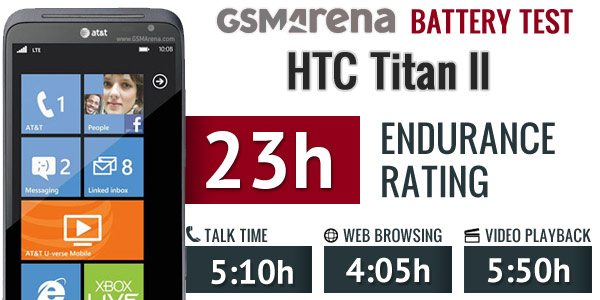
Quite frankly, we were surprised to find a battery this small in a phone this large. The combination of a non-AMOLED screen and LTE connectivity was simply too much for the unit to handle. We definitely advise you to have a charger on you at all times.
Naturally, we have a full battery test under way, so expect the full scoop once we wrap it up.
Handling the HTC Titan II is surprisingly easy, despite its monstrous proportions. The tiny chin below the screen, while looking cool, helps a lot with one handed use. The metal and plastic used in the device's construction feel grippy, so accidental drops are not likely.
So, to cap it all up - the HTC Titan looks a bit dull, but is (unsurprisingly) very solidly put together. Measures are ok to live with, while the imposing screen is a victim of Windows Phone limits in resolution. The battery did a decent job in keeping the device running with LTE on and all.
Following next is a closer look at the Mango side of the smartphone. HTC has put a few special touches to Windows Phone 7.5, so read on to find out about them.
Windows Phone 7.5 Mango
The HTC Titan II's user interface is the same as on any other Windows Phone. The only differentiating thing is the HTC trademark green color scheme.
Windows Phone homescreen with the so-called Live Tiles is as clean and simple as usual. The tiles show information like the current date, calendar events, missed calls, unread emails and more, all without the need to open up any of the applications.
Pushing the unlock button reveals the lock screen, which displays the current time and date and shows calendar events, emails and missed calls. The background of the lock screen can be changed from either the settings menu or from the picture gallery.
Swiping the lockscreen up unlocks the device and reveals the live-tile Metro user interface. It's a very fluid vertical grid of Live tiles that shows one or two tiles organized in bricked style. Each of these can be reorganized however you like and you pin almost any menu item as a tile.
The Live tiles, the basic building blocks of the Start screen of Windows Phone have been revamped. Now they are quicker and offer more info. For example, the Pictures tile shows an animated slideshow of your images. The Group tile (Groups is a new feature to boot) lists friend updates. The application list has grown a virtual Search button, which makes finding apps easier for those with many apps installed.
One of the main novelties brought by the latest WP build - 7.5 Mango - is multitasking. It still isn't true multitasking; things are being done the iOS way. Apps not in the foreground are suspended, but the OS has ways to take over and carry out the task for them.
This logic can be a bit too restrictive to some apps. Skype, for instance, still can't run in the background.
To switch between apps you press and hold the Back key (that's right, the Back key, not the Windows key). The app switcher itself looks similar to that of Symbian or WebOS: thumbnail snapshots of the apps, ordered chronologically left to right.
You can scroll the list horizontally to select an app and a tap will bring you back to exactly how you left it. Usually, the last 5-6 apps are here. You can't "kill" any of those apps; this is more of a history of the recently used apps.
Eventually, as you open more apps, the old ones start to drop out of the list. Once an app is gone, you have to launch it again the old fashioned way, which has the drawback of starting it over from the beginning. Finally, apps with active background tasks (e.g. streaming online radio) will keep on working.
Multitasking can be disabled from the settings to save battery. There you'll also find a list of all installed apps that support multitasking.
Opening the settings menu reveals two sets of options - system and applications. System covers all the settings you can think of like sounds, color theme, Wi-Fi, Bluetooth, Accounts, etc. The Applications settings enables you to configure individual settings for each app you have installed on the device - the People hub, Phone, Maps and more.
Windows Phone 7.5 can be controlled through voice only - you can dictate a text, have the phone read out the reply, you can initiate searches and so on. Other OSes are doing it too (*cough*Android*cough*) but voice commands are a big part of iOS (and a loudly touted one at that), so WP7.5 can brag about it too.
People Hub as a phonebook
The People hub is present in the Phone app too. It takes the form of a contacts tab but only instead of contacts, you have people with profiles - a term taken right out of social networking.
The first screen of the People hub shows you a list of all your contacts (phone contacts, social network friends, email pen friends - everything), with a search shortcut and an add contact button.
Contacts are ordered alphabetically, indexed with colored squares with a letter. You can tap any one of those letters boxes and the screen shows you the whole alphabet highlighting the letters actually in use. You can tap a letter to scroll to that part of the list.
Contacts can be sorted by either first name or last and they can be displayed as "First Last" or "Last, First" (the two settings are separate), you can also include or exclude Facebook friends, import only Facebook contacts that have a phone number and add several accounts to sync with.
Swiping to the side shows only new events from all contacts from social networks. Another swipe shows the recently called contacts. Instead of favorites, you can pin a contact to the homescreen.
Viewing a contact's profile shows the contact photo. Below that there are actions - "call mobile", "text mobile", "write on wall", "view website" and so on. Below each actions, in smaller type and grey or blue letters, are the target for the action (e.g. phone number, email, site URL) and where that info came from (Google, Facebook, etc.).
The soft keys let you pin a contact, link two (or more) contacts from the various services and edit. Swiping to the side brings out the "What's new" panel", which shows the latest updates and events just from that contact.
When editing a contact, you can add multiple phone numbers and email addresses of different types (home, work, etc), a custom ringtone, a note or a variety of different fields (like birthday, website, office location and so on).
The Me card is your own profile. From here you can post status updates, set chat status, check into locations (there's more location goodness coming on later). You can also change your profile picture (only for Facebook and Live though, not Twitter).
Another tab in the Me card lets you view notifications (e.g. Twitter mentions) and, finally, What's new lets you view your own status updates.
Telephony is good
Call reception on the HTC Titan II was good and it held on to signal even in closed quarters where by default the signal bars drop a few. In-call sound quality is brilliant and loud.
The phone application shows you the call history, with shortcuts to voice mail, dialer and phonebook. The phone live tile will show the number of missed calls as will the lock screen.
The dialer itself is as simple as it gets - a phone keypad with a Call and a Save button. The lack of smart dialing is an annoyance, but the People hub is good at finding contacts.
You could use voice dialing instead - the HTC Titan II did good in recognizing our commands, though it did have issues separating the two Dexter's in our contact list - "Dexter" and "Dexter Morgan". Still, it did recognize the unusual name "Mandark".
An interesting option is the International assist - it comes in handy for dialing while abroad or calling someone outside the country. What's missing is the ability to set any song from your collection as a ringtone - a feature some of you might miss.
When there's an incoming call, the contact's photo will appear full screen and you can slide up to reveal the answer and reject call buttons. This will prevent any accidentally answered or rejected calls.
A quick note - status indicators are hidden by default (except the clock) but you can bring them up with a quick tap on the very top of the screen.
All-round messaging
Messaging was heavily retooled for version 7.5. Threads are the building blocks of all non-email messaging. Although a sort of conversation view, threads mash together SMS, Facebook and Windows Live messages.
That's the thing about Windows Phone: the Messaging hub removes the old division between texts, IMs, social messages. The other hubs do the same for the other functionality, making the whole thing simple yet powerful.
Anyway, Messaging is separated into two tabs - threads and online. Online shows you who's online with the people you've talked to most recently on top. This makes finding someone to talk to very easy.
The messaging threads is where this hub's impressive features kick in. A new thread is created for each person you start a chat with. Messages are displayed as speech balloons and a label on the left shows the type of message - text, Facebook or Live Messenger. Labels are placed only when the conversation moves to a different platform so it's not cluttered.
You can choose which platform to use to send a reply and the text box will remind you what you're currently using with a message like "chat on Facebook".
You can't attach anything to Facebook messages; you'll need to use MMS for that.
The visual voicemail functionality is also part of the new OS (that is dependent on the carrier and your plan). It works as you would expect, by letting you read your voicemail messages instead of listening to them.
Moving on to email, where Mango contributed too.
One of the highly requested features was a unified inbox for email - and Windows Phone 7.5 delivers. You can now link multiple inboxes (and unlink them individually later), so that you have a single place to check for new messages.
Linking several inboxes will also automatically combine their live tiles. You can browse individual folders for each account, which lets you view messages from only one email account even if it's linked.
Conversation view was expected - it lists emails between you and a contact chronologically, grouping them by subject. It's the display style that Gmail popularized and is the best way to keep track of a conversation over email.
Each email conversation is listed with a subject and number of messages, plus how many of those are new. A tap on a conversation expands it to show the messages plus a line from each message.
You can tap on an individual message to read it, as well as skip messages back and forward to navigate the conversation. We expected to be able to swipe between the messages, but that wasn't the case.
You can mark individual emails, make them read/unread, set flag, clear flag and more.
Text input on Windows Phone constitutes of the default QWERTY keyboard and offers portrait and landscape modes - that's it. The layout remains the same on all WP devices and the only options you have are changing the language of the keyboard and resetting the dictionary that displays word suggestions.
The WP QWERTY keyboard is very comfortable to use and offers sound feedback. There's no haptic vibration feedback and there's no way of enabling it.
The keyboard comes in many sizes, depending on the device. On the HTC Titan II it's very comfortable, due to the massive 4.7" screen of the smartphone.
Finally, you can search your entire mail for individual emails - it's a very useful feature, especially for those with large inboxes.
Text selection and copy-paste functionality were desired functions even before the 7.5 Mango update. They became a reality with the pre-Mango No-Do update.
Selecting text is very simple, but does require some getting used to. You hold your finger over some text for a second or two and then release. The text area gets highlighted and then you can move the beginning and end cursors to adjust how much text you want to select. A little icon pops up for copy and the selected text is available to paste anywhere in the OS.
Full-res Picture tile is great
The Pictures hub has been polished up a bit in Windows Phone Mango. There's a new People tab, which lets you browse photo albums by individual contacts or groups.
You can set a single photo as a background for the hub (it used to be the last photo viewed) or you can set it to shuffle different photos.
And of course, the point of hubs is that they are the go-to place to do things, instead of apps. New functionality allows apps to integrate into the Pictures hub, so for example, a photo effects app can make its options available right in the hub. Devs need to enable that into apps however.
The main view of the Pictures hub offers four options - camera roll, albums, date and people. A swipe to the left reveals what's new, which displays your Facebook friends and liked pages' new picture galleries. Another swipe shows your favorites section, where the photos you've faved are displayed and finally applications, where on the HTC Titan II you'll find the Photo Enhancer app.
The Albums item feature the camera roll, the preloaded system pictures and all of your Facebook albums. A flick to the left shows all your pictures sorted by date. You can't assign individual camera roll photos into albums, though.
The people section is where you can select your friends or closed ones so that their galleries on Facebook get displayed right there in your Pictures hub. It's a nice feature for social network users but will be only an empty section for those that aren't too fond of Facebook.
The camera roll unifies your entire collection of photos and videos, taken with the device, in a grid of 4x5. You cannot change the view of the camera roll. Viewing a photo can be done in either portrait or landscape mode. Zooming in on a photo is done by either double tap or pinch to zoom. We appreciate that the camera roll doesn't downsize pictures and you can enjoy them in full resolution.
Windows Phone 7 used to be quite restricted when it came to sharing - it's still not perfect (it still downsizes photos before emailing them, for one) but you can now share videos too, either via email or on Facebook. Sharing options include messaging, email, Facebook or the cloud-based SkyDrive.
While uploading photos to Facebook or Windows Live, the OS will detect any untagged faces and allow you to tag them before proceeding with the upload.
The camera roll has a dedicated auto-fix setting, which tries to improve your photo. It's a nice feature but one that produces unrealistic results at times.
The video player is integrated into the Pictures hub. It has a very simple interface - you have fast forward and rewind controls, a time scroll and a video size button that toggles full-screen viewing.
The video player doesn't recognize .AVI files - in other words, don't expect DivX or XviD support. However, the Zune software on your computer will automatically convert such files to .MP4 - so, you can watch those formats on the HTC Titan II, it's just that the transfer to the device can take quite a while (depending on your computer's capabilities).
It's interesting (and useful) that you can pin individual items to the homescreen - like a song or video, even an FM radio frequency.
Music + Videos
The media players reside together in the Music & Videos hub, which bears the Zune logo. When you start it, it shows the History, which gives you quick access to the last two things played, or you can go to the full menu and start the music or video player, listen/watch podcasts (both audio and video podcasts are supported), start the FM radio or go to the Marketplace.
The music section is made up of albums, songs, playlists, genres and artists. Videos features all, television, music videos, films and personal - think of them like more of categories you can assign your videos to when synching with Zune. The third section is podcasts where you can store all of your downloaded audio and video podcasts.
You also get radio and marketplace links in the Music & Videos tile. It doesn't offer the option to listen to online radio stations so you would need to insert the headgear to get reception.
You have the current frequency in very large digits - swiping left and right changes the frequency and a swipe and release automatically searches for the next available station in that direction. You can mark some stations as favorites, which will allow you to pin them to the homescreen. RDS is on board and you can switch between headphones and loudspeaker.
The music has a simple and straightforward interface. You won't have any difficulties using it. However there are some things missing, like an equalizer. Another missing feature is the ability to scrub through a song with your finger - you have to press and hold on the FF/rewind buttons to simply jump back and forth.
Mango brings along a slight change in design to the now playing screen. The favorite, repeat and shuffle buttons are now placed horizontally next to the album cover instead of hidden behind it.
Wide-angle camera
The HTC Titan II is equipped with a giant, 16MP autofocus camera with a wide-angle lens and a BSI (back-side illuminated) sensor. The end result is stills with a massive 4640 x 3480 pixels resolution to go with the equally massive 5-6MB file size. The handset also features a 1.3MP front-facing camera for self-portraits and video calling.
The camera UI is pretty simple - you have your viewfinder and some controls on the right. From top to bottom they are the still/video camera toggle, second video-call camera toggle, virtual zoom buttons and an extended settings menu. On the left you have an arrow that takes you to the images taken with the camera; alternatively you can do a swipe gesture too.
The camera app on Windows Phone offers very extensive settings, ranging from scenes and effects to white balance, contrast, saturation, sharpness, ISO and more. HTC have additionally added a number of shooting modes, including Burst and Panorama. There is intelligent auto as well, which, as its name suggests, picks the best camera setting for the occasion. We found it to work like a charm.
The HTC Titan II image quality is a make or break for a handset that stakes so much on its camera. However, the photos we captured are nothing mind-boggling. They are some really decent photos with accurate colors and good contrast.
Despite the 16MP moniker, the amount of resolved fine detail is not among the best we've seen and there's also lots of noise when viewing the photos at 100% zoom.
Still, the images from the Titan II look pretty well when not zoomed at 100% so if you are not pixel peeping as we are, you will be perfectly alright with what comes out of the camera.
Here go the HTC Titan II full-res camera samples. Keep in mind that (due to the sheer size of the files), they might take an extra while to load.
We also took a couple of macro photos with the HTC Titan II. Here they are.
Here's also an impromptu camera shootout between the 16MP HTC Titan II and the 8MP HTC One S for T-Mobile. As you'll see, when you open the images to just about fit your screen, the Titan barely has any resolution advantage. But that's to be expected.
What's worse though, is that at 100% zoom the Titan II doesn't necessarily resolve more fine detail. In fact, when compared to the One S photos at 100%, the Titan II samples look more like upsized versions rather than something taken with a higher-resolution camera sensor.
Perhaps it's not the camera sensor to blame, but the choice of cheap optics. As far as we can see, the HTC Titan II lacks sharpness and that hurts the competitiveness of its camera output. For all purposes practical, the Titan II is no better than the good 8MP shooters. Have that in mind when you're shopping around.
720p video recording doesn't do the camera sensor justice
The video camera interface is identical to the still camera one and has plenty of features too. You can adjust contrast, saturation and sharpness, change the white balance or exposure compensation and also add image effects. You can use the LED as a video light too.
Your captured videos appear in a thumbnail slideshow just as they do in the Pictures hub and Music & videos hub. You get a flash on/off toggle in the settings menu too - the phone uses the LED as a video light.
The HTC Titan II captures 720p videos, which look good. The framerate is nice and smooth and they are generally pleasing. The camera's autofocus feature can be a bit intrusive at times, but much less than, say, Nokia Lumia 900's unit.
Connectivity
The HTC Titan II has quad-band GSM/GPRS/EDGE support and tri-band 3G with HSPA (14.4Mbps downlink and 5.76Mbps uplink).
LTE connectivity is, of course, present as well. The speeds, which we've enjoyed on AT&T's network in the New York City area, were nothing short of impressive. Just keep in mind that your battery will take a serious beating when using it.
The local connectivity is covered by Wi-Fi b/g/n with DLNA and stereo Bluetooth 2.1. Bluetooth is currently limited as to what it can do - there's no file transfer support, for one.
Syncing with a computer is done with the Zune computer application. It's the only way to transfer files directly between your computer and your Windows Phone - there's no Mass storage mode, even now with Mango.
You can sync files with Zune over the USB cable and Wi-Fi. There's a Mac version of available too - Windows Phone 7 Connector. You can check our detailed review of the Zune software here.
Additional SD storage isn't available on Windows Phone so the HTC Titan II doesn't offer such an option.
Another syncing option is the cloud. SkyDrive is a free Microsoft service that gives cloud storage for new subscribers. You can even have your photos automatically uploaded as soon as you snap them.
Mango brings Wi-Fi hotspot functionality too. All you need is a data plan, which allows it and you're all set.
Internet Explorer mobile does without Flash
The URL bar of the web browser is always visible (but the status bar at the top of the screen is auto-hides, so you don't actually lose any screen real estate) and next to it is the refresh button. You can, of course, bring up the extended settings, which offer a great deal of options.
The URL bar also serves as a search bar, which is a handy shortcut for looking things up if you're not sure which site exactly will do the job.
The browser interface is quite minimalist - you have only the URL bar at the bottom with a reload icon to the left. Swiping the bar upward reveals shortcuts for tabs, recent, favorites, add to favorites, share page, pin to start and settings. The settings menu offers the usual options like location, allow cookies, delete browsing history but it does offer a very neat option to choose a global preference for mobile or desktop site versions.
The browser makes the controls in web pages look just like their equivalents in native apps. So, a web app can look just like a native app with practically no extra effort from the designer.
The six tab ceiling hasn't been lifted - it's not too bad, but competing OSes don't have such limitations. We were also hoping to see text reflow, but no luck on that either.
What has changed is performance - the new browser relies on hardware graphics acceleration to provide smoother graphics (and video) and animation and the JavaScript engine has been retooled as well.
Bing search on Windows Phone
When you search on Bing, one of the things that might be offered as a relevant result is an app from the Marketplace. For example, searching for "travel" will offer a travel tool app. This feature is called App connect.
Bing also grew two new search modes - song recognition and barcode scanner. Those are features popular with apps, but with WP7.5 you get those natively as part of the OS.
The camera scanner can also snap a photo of text, perform OCR and translate it into another language.
Search results are shown in a Metro UI style, which looks really cool.
Marketplace just now catching up
The Windows Phone Marketplace is playing catch up with the Apple Appstore and the Android Market. It's organized into four main sections - applications, games, music and the HTC apps store. A fifth section called Updates shows up when one of your installed apps has received an update - there's an Update all button, which will save you the hassle of updating each app individually.
Anyway, each app will be listed with a short description, a rating and user reviews, and a few screenshots. If the app can use something that can potentially breach your privacy (e.g. location information) the Marketplace will let you know.
It's not as comprehensive as the Android Market (which lists just about everything the app can use) but on the upside it only warns you about the important things.
Big downloads (anything north of 40MB) need a Wi-Fi connection to work. Alternatively, you can download those jumbo apps using the desktop Zune software.
The Application section starts with a featured app, then it's on to the categories (including all and free), followed by the top apps, a list of new ones and a longer list of featured apps.
The Music section is actually the Zune Marketplace. Its structure is similar to the Application section. First, a featured artist of the week, three more featured artists, then a list of new releases, top albums and genres.
Genres themselves are separated into sections too - new releases and top artists/albums/songs/playlists. For each song, you get a 30 second preview (same as iTunes). If you have a Zune pass, you can stream the entire song, just like you would on a Zune player (it's 15 US dollars a month).
HTC apps features free HTC-created applications for Windows Phone, like the HTC Hub, Photo enhancer, Notes, the well-known Flashlight app (as seen on Android too) and more. There's a total of 10 apps there but the list should grow in the future.
The Games section is divided into Xbox Live, New, Featured and Genres, which is the categories version. A great thing about games in the Windows Phone Marketplace is the try option, which is available to many games and apps. It gives you a trial of a game before you decide to buy it.
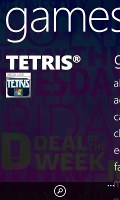
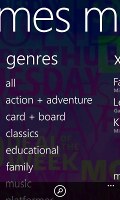
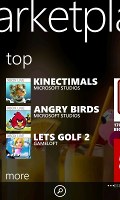
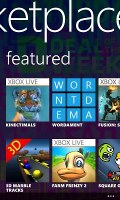
Exploring the games section
The new and featured sections act as a what's new/hot reference.
The Marketplace on Windows Phone can be accessed via your WP device, the Zune software on your PC and the windowsphone.com website.
Search is available for the Marketplace but right now it pulls together search results from all sections - games and apps alike. Microsoft has fixed the issue where songs would get mixed up in the search too, which was annoying.
Xbox LIVE gaming
Xbox Live is at the heart of the Games hub. It carries over many features from the Xbox - from your avatar to your scores and achievements. The Spotlight feature is available too (it shows info on new stuff) and also Requests - which shows you game invites from your friends.
Anyway, the games themselves are housed in the Collection section. Nothing much to see here, the installed games are arranged in a square grid and there's a Get more games shortcut, which launches the Marketplace.
Not all games support Xbox Live - the ones that do are in the corresponding section in the Marketplace. We did test games like Need for Speed, Kinectimals, Angry birds and had no problems with the HTC Titan II, the 1.5GHz processor and Adreno 205 GPU were more than adequate in handling complex graphics.
Bing Maps lights your path
Bing Maps is the heart of the Windows Phone "getting around" scene, until Nokia's WP devices come along with full-fledged voice guided navigation for free via Nokia Drive.
Maps is a core part of the Windows Phone experience and there's a new feature that makes version 7.5 a must-have - driving (and pedestrian) navigation for free.
Now, it's not quite voice-guided navigation. Here's how it works: first you set up a route and listen to the first instruction, and when it's time for the next instruction, the phone will beep and highlight it. If you tap it, the phone will read it out to you, but only then.
The Maps app uses a big font with white letters on black background that make reading easy. It still requires you to take your eyes off the road though, it won't put SatNav apps out of business.
Real-time traffic information is also available.
That's not all the new Maps can do for you though. The app will locate nearby points of interest with the new feature called Local Scout and it will even show you indoor maps of malls.
Local Scout has a tabbed interface to sort the various points of interest - eat+drink, see+do, shop and highlights. You can pick items from a "I care about" list to get the relevant options only.
A really cool functionality of Local scout is you can pin places to your homescreen. So let's say you like a pub and like to check it out from time to time, read reviews, call for a reservation - it's right there on your homescreen - that's neat.
Full-featured Office suite
Office is one of the key selling points of Windows Phone. Document viewing and editing is absolutely free and integrated into the OS.
With Mango SkyDrive integration is one thing that was improved. Now, docs are automatically synced between the phone and your computer through SkyDrive. In case you missed it, as of late April 2012 Microsoft is offering free 7GB of cloud storage with each new SkyDrive account.SkyDrive now has desktop apps for Windows and Mac OS so it works much like the more popular Dropbox.
There's more - the Locations tab replaces the old SharePoint tab. This lets you browse Office docs stored on the phone, in SkyDrive, through SharePoint or in Office 365 (a paid service that includes Office web apps).
The Office hub breaks down into three sections - Documents, Locations and Notes.
Anyway, let's look at the two most important apps - Word and Excel. They share the Documents panel, which lists all available documents of the relevant types (in order of last used). Both viewing and editing of files is supported. PowerPoint files live in the Documents section too - but they are for viewing only, you can't edit them or create new ones.
The Excel section of the Office hub got better too - it grew the all-time favorite Auto-sum function and you can now tap and drag to select multiple cells.
Editing is pretty straightforward and easy to use even on a mobile device. You type in the text and you can use the Format key to change the formatting of the selected text. You can also insert comments.
Formatting options include the standard bold, italic and underline, as well as text size, highlighting and font color. For highlighting and font colors you have only three colors to choose from, which is a little limiting but should be enough for most cases.
Collaboration for both Word and Excel files is enabled with SharePoint. It allows syncing, sharing and web publishing but you'd need to use the right SharePoint server. You can attach those files to emails, though you need to do that from the Office hub. You can't do it from the email editor, which caused a little confusion at first.
OneNote is Microsoft's collaborative note taking tool. It has great (and easy to use) support for lists of multiple levels, you can add photos and voice memos and you can send notes via email when you're done. OneNotes can be synced with your SkyDrive or Windows Live account so that they are accessible from everywhere. Pin-to-homescreen is available too and so is the To-Do feature that turns the selected line into a to-do item that can be checked off.
Anyway, the apps support pinch zooming and work very well for viewing even complex documents. But Microsoft's fondness for simplicity may have over-simplified the editors. Still the innovation that Mango has brought to Windows Phone Office is great and shows Microsoft is dedicated to improving the Office experience further.
Organizer and apps
The organizing skills on Windows Phone are duly covered and are a place where HTC do much to improve the experience.
You have the usual calendar, alarm, calculator, to-do apps. HTC brings along a very good-looking Notes app, Lists, Calculator, Converter and others.
The Notes app is very straightforward. You have virtual backboard where notes get pinned (you can rearrange them however you want) and turning it over brings up a whiteboard that keeps your notes organized by date of creation. Scribbling a new note is easy - just tap on the sticky notes in the left corner and the QWERTY is brought up.
The Calendar can view sub-calendars for each account you have and you can give each a different color to make it easier to tell apart. You can also disable sub-calendars if they're getting in the way.
To-dos can be created too. Those can only be synced with Live accounts, and not a Gmail account for example. Each to-do can have a priority reminder, due date and notes. Later, to-do's can be sorted by priority.
The WP calculator is nothing extravagant - it has the simple portrait view of basically all calculators on the planet, while turning it over to landscape reveals the more complex scientific mode.
The alarm app is simple to use and has an iOS-esque interface. You get the alarm time with an on/off switch to the right.
Windows Phone Mango provides users with the basics in smartphone organizing but should you need anything more the Marketplace is at your disposal.
WindowsPhone.com remotely protects your data
The Windows Phone website is the cloud of sorts for all WP7 smartphones
All you need to do to use the site is register your email (Gmail, Yahoo, Hotmail, etc.) and then setup an account on your Windows Phone device.
The options given to you on the windowsphone.com website are limited to billing information and security. You can update your billing information, view the apps you've bought and go to the web version of the WP Marketplace and buy new apps. Note that they will be sent to your phone to be downloaded locally on the device, unlike on the Zune app for your PC or Mac.
The features most important to users are the Find, Ring, Lock or Erase. To use them you'll have to input a phone number that comes from one of the supported countries. After you've done this the website will have access to your phone's location so you'll be able to pinpoint its almost exact location.
The other features are pretty self-explanatory - Ring will use your phone's ringtone to send a signal if you've lost it around the house, Lock will lock it with a 4-digit PIN code and Erase will wipe all your sensitive data off the device so you don't have to worry about it falling into undesirable hands.
What we didn't like about the windowsphone.com cloud is that it doesn't allow wireless sync like on the iCloud, for example. We just think that any cloud-based service should offer this. Also the number of countries that allow tracking your device is limited and many countries where WP is available won't have access to these much-needed features.
The rest of the website includes guides on each individual feature of your phone and, depending on where you live, there's a very detailed list of providers and operators that offer WP handsets.
Final words
The HTC Titan II offers arguably the best hardware, found in a Windows Phone smartphone. Its 16MP camera unit and LTE network connectivity might even sway a few users away from devices, running on competing platforms. After all, Microsoft has been working hard to expand the Windows Phone ecosystem, with the Marketplace expanding on an hourly basis.
Furthermore, like a typical HTC, the Titan II is superbly well put together. Even the most nitpicking users will have a hard time finding anything to frown at. The handset's measures are also a pleasant surprise. The phone is quite light, given its massive physical proportions.
Of course, not everything about the smartphone is perfect. Its design is ageing quickly, now that the One Series has been released by HTC. The same goes for the smartphone's hardware. Given the recent controversy, surrounding the future updates to Windows Phone Apollo, locking yourself up with a two-year contract to have the Titan II (or any other current Windows Phone device for that matter) might be something to think over quite carefully.
The camera of the Titan II is itself a mixed bag. While the pictures looked great when fit on the computer screen, zooming them on 100% was a different story. The amount of noise and lack of sharpness simply did not bode well for the camera's ambitions.
The HTC Titan II is costs $199.99 with a two-year commitment to AT&T. The price tag puts the device in the most competitive price category on the market.
The most obvious alternative to the HTC Titan II is the Nokia Lumia 900. The AT&T exclusive device offers similar hardware in an arguably better looking package. The Finnish offering carries half the price tag of the Titan II and its camera samples are just as good when viewed on your computer screen without any pixel peeping. Nokia's proprietary free SatNav app also put the Lumia 900 in a more favorable position.
If you are not too crazy about your phone packing LTE connectivity, you should also take a look at the original HTC Titan, as well as the Samsung Focus S. Both handsets are solid Windows Phone offerings. Both smartphones have been on sale for a while, so you can pick one up from an authorized retailer at a serious discount. If you decide to get them straight from AT&T, they will cost you the same as the Titan II.
The Android options in the price range are so many, that we are not even going to begin telling you about them. Also, don't forget that $199.99 will also get you an entry into the Apple realm.
After spending sufficient quality time with the HTC Titan II, we were left with the strange feeling that this is what the original Titan should have been like. The sequel offers some marginal improvements, but it is by no means groundbreaking. It might find some followers, just not while it carries its current price tag.






















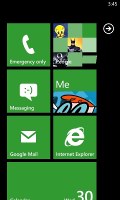
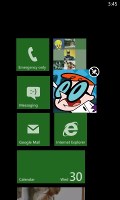
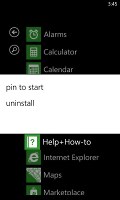
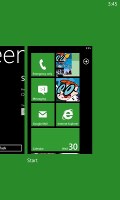
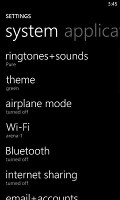
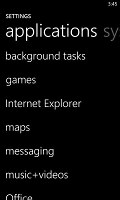
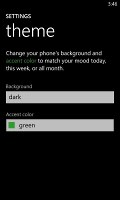
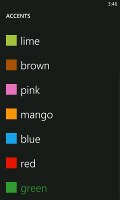
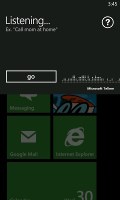
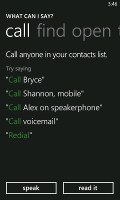
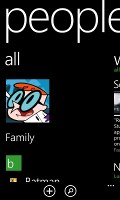
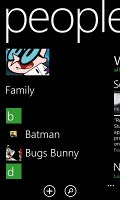
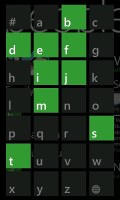
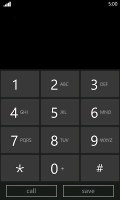
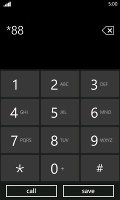
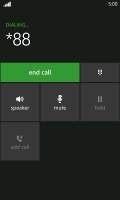
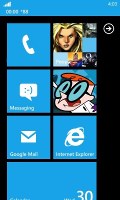

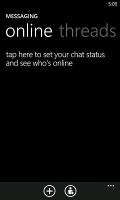
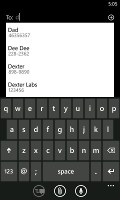
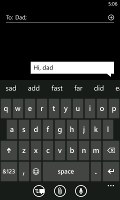
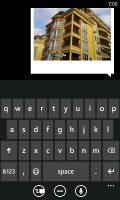
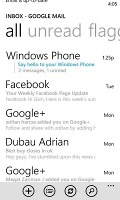
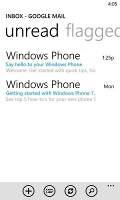
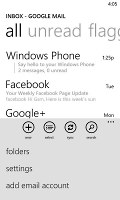
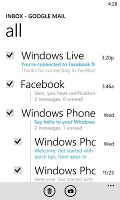
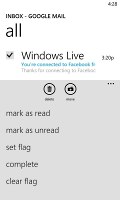
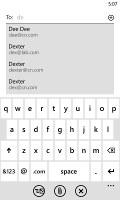
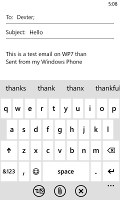
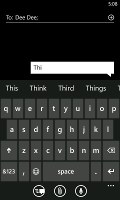
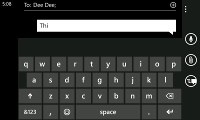
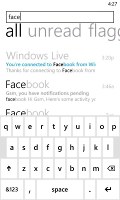
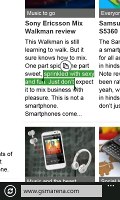
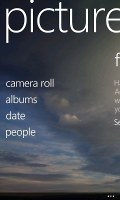
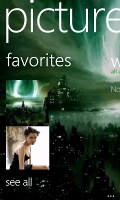
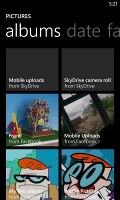
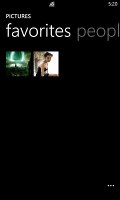
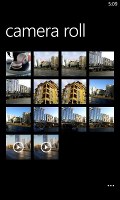
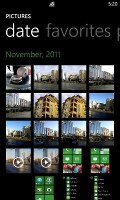




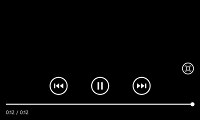
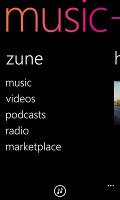
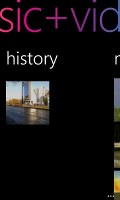
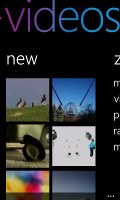
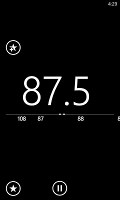
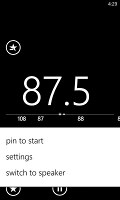
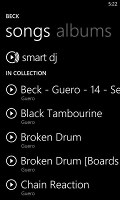
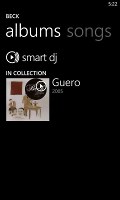

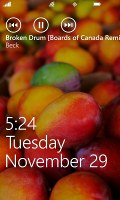
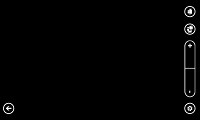
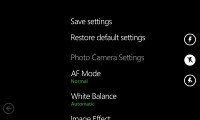






















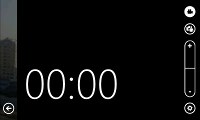
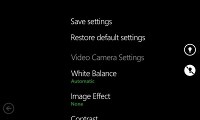
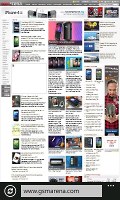
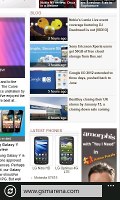
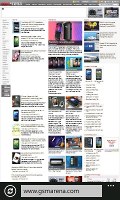
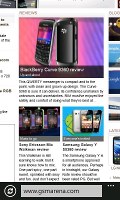


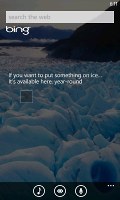

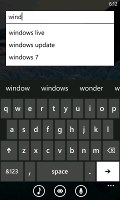
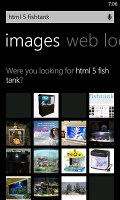
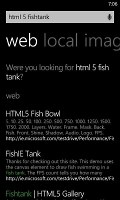
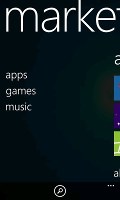
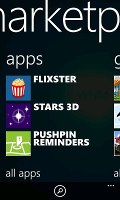
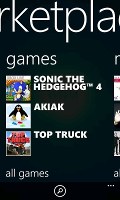
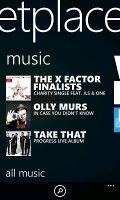
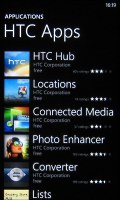
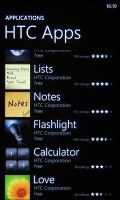
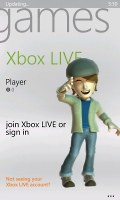
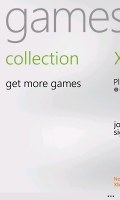
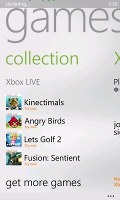
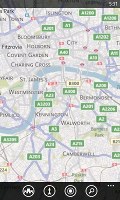


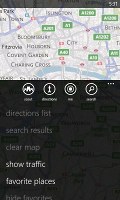
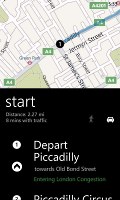
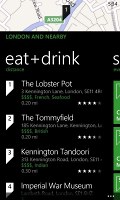
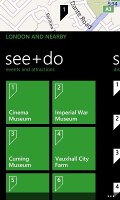
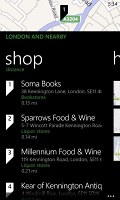
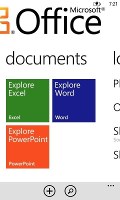
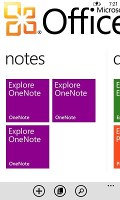
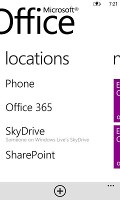
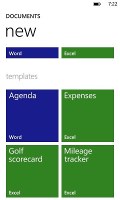
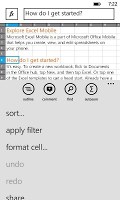
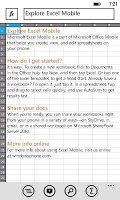
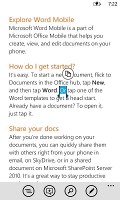
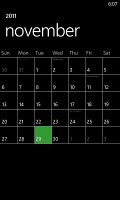
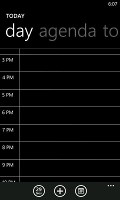
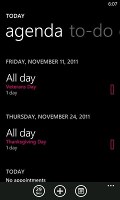
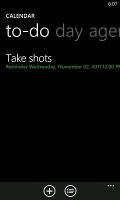
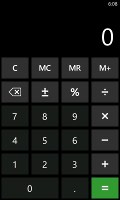
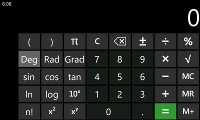
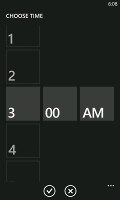
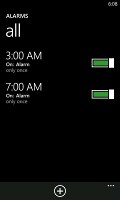
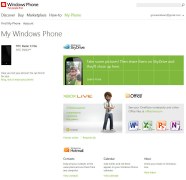
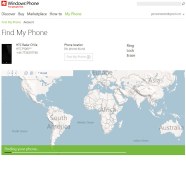
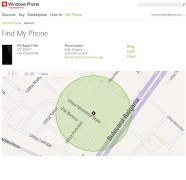



No comments:
Post a Comment