LG may have given up on tablets, but not on the Optimus Vu - it's halfway between a phone and a tablet, a hybrid of form factors that we like to call "phoneblets". The Samsung Note was one of the first, but that doesn't mean it can have the market all for itself. The LG Vu pairs the big screen with a handy stylus to enhance tasks like note taking, something that can be a chore on a normal thumb-operated handset.
The dedicated Notebook app lets you create elaborate, multiple-page notes with images and text, or you can just hit the QuickMemo key, which snaps a screenshot and lets you scribble on it - you can screenshot a website, a part of an email, a document, an image, and just about anything else.
This makes the Optimus Vu a handy tool for putting down reminders or helping you communicate with others - it's much easier to explain what you need when you can take a screenshot and sketch your idea over it. Once you're done, sending the image via email, Dropbox, a social network or another channel is just a tap away.
The phoneblet sure has a lot going for it, but it's not all sunshine and roses - you can go ahead and copy our notes on where it scores and where it misses.
Key features
- Dual-band CDMA, 1x EV-DO, HSDPA and LTE connectivity
- 5" 16M-color capacitive HD-IPS LCD touchscreen of XGA resolution (768 x 1024 pixels)
- LG Rubberdium stylus and QuickMemo button
- Android OS v2.3 Gingerbread
- Dual-core 1.5GHz ARM Scorpion processor, 1GB of RAM, Adreno 220 GPU, Qualcomm MSM8660 Snapdragon chipset
- 32GB of inbuilt storage
- 8 MP autofocus camera, face detection and geotagging
- 1080p @ 30fps video recording
- Front facing 1.3MP camera, video calling
- Wi-Fi b/g/n and DLNA, Wi-Fi Direct, Wi-Fi hotspot
- NFC connectivity
- GPS with A-GPS
- microUSB port (charging)
- Stereo Bluetooth v3.0
- MHL TV-out
- Polaris Office document editor
- Smart dialing, voice dialing
- Accelerometer and proximity sensor
- DivX/XviD video support
- Standard 3.5 mm audio jack
- Dolby Mobile and SRS sound enhancement
- Stereo FM radio with RDS
- T-DMB TV tuner
Main disadvantages
- microSIM cards only
- Runs older Android 2.3 Gingerbread
- Wide form factor needs getting used to
- 4:3 aspect ratio not a good fit for video watching
- No microSD card slot
With a rich app package, the Optimus Vu has solid business credentials. It features the Polaris Office document editor and an app that can automate backups (with an option to encrypt them).
You also get an NFC app, with which you can easily share your contact details, web site, memos, scheduling info and more. You can share it directly with another NFC-enabled device or write the info to NFC tags that you can hand out to people.
The extensive connectivity options go on - you get fast data connections over LTE, Wi-Fi b/g/n, Bluetooth 3.0 and Wi-Fi Direct, then there's the fun stuff like DLNA and a T-DMB TV tuner (ok, that's a Korea-only feature).
We're not counting on the LG Optimus Vu being very pocketable, but we'll be putting the screen under a microscope (even literally) to find out if it's worth the tradeoff. We'll also look at the rest of the hardware and rummage through the retail box - all that's coming up.
New UI on old Android
At first glance, the LG Optimus Vu user interface looks very much like what we saw on the ICS-running Optimus 4X HD but we did find quite a few differences. And unlike the 4X, the Optimus Vu hides Android 2.3 Gingerbread beneath its colorful custom skin.
So, you'll be missing out on some of Ice Cream Sandwich's usability enhancements (things like the new task switcher, the notifications that can be dismissed individually, etc.), but LG has baked into this Gingerbread a good deal of its own improvements. An ICS update is in the pipeline for the Vu but it's too early to tell whether it will get Jelly Bean.
While it's not Android's latest and greatest, everything works just fine - check out this video to get a feel for the LG Optimus Vu in action.
LG is using a custom lockscreen instead of the stock Android variety, but it's not the one from the 4X HD. It offers a clock with two timezones, visible battery charge info and a shortcut for the dialer.
We feel they could have done more with all the room available - weather info, stock info, a news widget, anything to fill up all that real estate. Also, the ability to pull down the notification area to check new notifications is one of the perks of Ice Cream Sandwich that the Vu is missing out on (for now, anyway).
Getting past the lockscreen reveals the homescreen. You get five shortcuts at the bottom of the screen, which are always visible on all homescreen panes and even in the app drawer: Phone, Contacts, Notebook, Messages and Applications.
You can customize the first four of these shortcuts, the fifth one is always Applications/Home. You can put folders in here too.
Adding stuff to the homescreen works quite differently than in stock Android. A tabbed interface lets you pick between Widgets, Shortcuts, Folders and Wallpapers. You can pick an item in the selected category and drag it out from the drawer (the drawer gets out of the way once you start dragging.
A pinch zoom gesture on the homescreen brings out the familiar overview mode. From here you can rearrange homescreen panes, select the default one and delete unneeded ones. You can add panes, but no more than 7.
One interesting feature on the Optimus Vu custom UI is that if you press and hold on a shortcut but leave it in place, a small paintbrush icon appears in its corner. If you tap that, you can choose another icon for that shortcut from a predefined list. There's no way to use external icon files, though.
The notification area features a number of toggles - Sound, Wi-Fi, Bluetooth, GPS, Data, NFC and Screen Auto Rotation. You can tap them to toggle the related feature on or off, but you can also press and hold on them to get to the relevant page in the Settings. As usual, if you're playing something in the music player, quick controls will show up here.
The task switcher shows the 8 most recently used apps. There's an app manager button that brings out the task manager with info on each app (CPU and RAM usage). Apps can be terminated one by one or all at once.
The app drawer has three view modes - page, category and list view. The paged view is scrolled horizontally and you can rearrange shortcuts. Category view should be familiar to LG users - it organizes applications into categories (e.g. Communication, Multimedia, etc.) A pinch zoom gesture lets you manage categories - rearrange them, add new one or delete ones you've added.
There's an option to pick a different theme for the homescreen. There are a total of four preinstalled and they change the wallpaper and the look of the icons but not the functionality.
Another cool thing is the Home Selector - if you decide to install a third party launcher (or ten of them) this little app will help you pick which one shows up when you hit the home key.
Overall, LG has added a few interesting features, but there were still a few things we missed that other custom Gingerbreads UIs offer. Hopefully, when LG updates the Optimus Vu to Ice Cream
Sandwich, it will enable the extra enhancements that the 4X HD got.
Tabbed phonebook
The Phonebook has a tabbed interface, in which the third tab lists all contacts alphabetically. Contact images, where available, are displayed and there's a quick alphabet scroll on the right. There's also a regular search bar on top of the contacts list. The other tabs are Dial, Call log and Groups.
Filters keep the phonebook from getting messy - you can choose which groups are displayed and which are hidden (e.g. Family, email contacts, Twitter contacts and so on). The list can be sorted by first or last name and you can choose how contacts are displayed - First Name, Last Name or the other way around.
Quick contacts are available (tap the contact photo to get call, message, email and so on buttons) but LG has used the extra width of the Optimus Vu to include inline buttons for calling and texting contacts, which are even quicker.
Tapping on the name of a single contact brings up their details. This interface is tabbed too - Info holds the basic contact information, but you can also check call history between you and the contact along with SNS updates and photos from their Facebook account. The Agenda shows events involving that person.
Editing a contact is pretty straightforward; you can add or remove fields as needed, as well as specify the types of phone numbers, email addresses, ringtones and even add notes.
Each phone number and email address field has inline call/message keys, which comes in handy when there are multiple numbers and emails.
Voice and video telephony
The LG Optimus Vu may not have the most comfortable form factor for calling but it does feature full voice and video calling functionality. It also had no trouble holding on to signal even in areas of spotty coverage and the in-call audio is consistently good too.
The Dialer integrates with the rest of the phonebook. It features smart dialing and will show the matching contact (it matches both names and phone numbers) with an added downwards arrow if there are more than one.
The Call log is clever and groups some of the calls, e.g. 3 missed calls from the same contact on the same day. A number next to the contact name shows the number of events. It's a great space saving feature.
During a call you can pop-up the dialer should you need to dial another number. Also you can use the phone while on a call, just hit the menu key and a small green line replaces the notification area and acts like a shortcut back to the call.
We also ran our traditional loudspeaker test on the LG Optimus Vu. It scored a Good result, so you probably won't be missing many calls with it.
| Speakerphone test | Voice, dB | Ringing | Overal score | |
| Samsung Galaxy Nexus | 66.2 | 60.5 | 69.0 | Below Average |
| Samsung Galaxy Note | 62.9 | 61.7 | 68.0 | Below Average |
| Apple iPhone 4S | 65.8 | 64.5 | 74.6 | |
| HTC One X | 61.1 | 66.0 | 75.8 | Average |
| Samsnug Galaxy Tab 7.7 | 69.1 | 66.6 | 75.7 | |
| LG Optimus Vu | 66.2 | 66.6 | 80.7 | Good |
| Apple iPad 3 | 66.7 | 67.0 | 77.7 | |
| Samsung Galaxy S III | 75.1 | 66.5 | 75.0 | |
| 76.6 | 75.7 | 84.6 | Excellent |
Messaging fights spam, schedules texts
The LG Optimus Vu does all common message types: SMS, MMS and email. SMS and MMS are handled through the tabbed Message app. By default it shows you conversation mode, but the other tabs let you view the Inbox, Outbox and Saved messages.
You can customize how messages are kept - all of them or up to some user selectable limit (the default is 300 SMS and 100 MMS). There's also a Spam message box with fairly sophisticated settings at your disposal for blocking spam.
A press-and-hold on the text box gives you access to functions such as cut, copy and paste. You are free to paste the copied text across applications like email, notes, chats, etc. Another cool feature is that the volume rocker controls the text size.
One cool and potentially very useful feature of the Optimus Vu is the reserved message - you can compose a message and schedule it to be sent out automatically at some point in the future, from within an hour to several months. There are quite a few situations where this could come in handy, for example, making sure you don't forget to send a "Happy birthday" note to someone.
Gmail is part of the core Android experience. It has an optimized interface and can handle multiple Gmail accounts. The extended Gmail features include batch operations, which allow multiple emails to be archived, labeled or deleted, spam report and of course conversation-style email view mode.
The generic email client supports multiple accounts, and operates in much the same fashion as the Gmail one. If you need to manage multiple accounts (even from different services), the Combined Inbox feature will come in handy, although it has no conversation-style view like in Gmail.
QWERTY keyboard that can shrink
The LG Optimus Vu offers a standard QWERTY keyboard, which features both portrait and landscape orientation.
The keyboard has plenty of room on the screen in portrait orientation, which makes for fast two thumb typing. If you prefer typing with just one hand, LG has you covered - swipe the keyboard left or right to reduce its width by 30% and dock it to the left or right side of the screen respectively. The swipe gesture can be set to change the input mode instead.
Other input options include handwriting recognition (it handled even our poor penmanship) and a 3x4 keypad for old-school multi-tap texting (we're not sure why LG kept this option).
Other input options.
Straightforward gallery
Viewing photos is one of Optimus Vu's strong suits - the large 4:3 screen fits photos with no black bars. That and the good viewing angles mean the Vu can successfully double as a photo frame. It relies on the standard Gingerbread gallery - it automatically locates images and videos no matter where they are stored in the phone's storage.
Once selected, you can view an image close up by pinch zooming or double tapping on the desired area. There are plenty of sharing options (from Gmail through messages to NFC) and also simple editing options (crop and rotate).
Media Home is an app that tries to turn the Optimus Vu into a highly functional digital photo frame - it offers big, easy to hit buttons for videos, photos and music. It's easy to start a slideshow or play some music and better still, the app can be set to launch automatically when you put the Vu in a dock or insert an MHL cable.
If you really want to show off, then you'll need the Video Producer. You choose on of the several predefined styles, add your photos and videos, throw in a soundtrack and you have a colorful, dynamic presentation on your hands.
You can fine tune it too - rearrange photos and clips, add captions and album art to each slide. When you're done, you can export your creation as a video (720p, D1 or QVGA).
Music player does not have the look
The music player is not exactly pretty but it gets the job done. The usual filtering by album and artist is enabled and you have alphabet search and regular search for locating songs quicker. The music player is DLNA-enabled too.
The Now playing interface places a big album art image in the center with controls above and below it. Swiping the album art left or right is the easiest way to skip songs back and forth.
A press and hold on the album art will bring up a search menu, if you need to look up the title, artist or the album. After that you can pick where to search - your music collection, YouTube or a general Internet search.
There are equalizer presets which become available when you plug in a pair of headphones. Dolby Mobile becomes available only then, too.
When you're playing a song you get music controls on the lockscreen. They are hidden in a sort of notification area style panel that you need to drag down.
Decent audio quality
The LG Optimus Vu did way better than the disappointing LG Optimus 4X HD in our audio quality test. It's not that the phoneblet is perfect, but it should do just fine for most of the users.
When connected to active external amplifier the LG Optimus Vu achieved some pretty good scores for signal-to-noise, dynamic range and stereo crosstalk. The intermodulation distortion was rather mediocre and the extreme bass frequencies have been cut off, but the harmonic distortion was kept well under control. The volume levels were rather low, so we'd call this an average performance.
The good news is there's surprisingly little distortion when headphones come into play. The stereo crosstalk spikes by more than the average amount, but all the other readings remain virtually unaffected. It's certainly the better part of the Vu output.
Here go the scores so you can see for yourselves.
| Test | Frequency response | Noise level | Dynamic range | THD | IMD + Noise | Stereo crosstalk |
| LG Optimus Vu | +0.18, -1.69 | -87.0 | 87.0 | 0.011 | 0.166 | -83.7 |
| LG Optimus Vu (headphones attached) | +0.18, -1.58 | -86.8 | 86.8 | 0.010 | 0.138 | -47.9 |
| LG Optimus 4X HD | +0.02, -0.52 | -74.8 | 74.8 | 0.345 | 0.318 | -81.6 |
| LG Optimus 4X HD (headphones attached) | +0.03, -0.51 | -70.1 | 69.9 | 0.815 | 0.811 | -64.5 |
| Samsung Galaxy Note N7000 | +0.04, -0.08 | -90.4 | 88.9 | 0.0044 | 0.066 | -87.4 |
| Samsung Galaxy Note N7000 (headphones attached) | +0.12, -0.06 | -89.7 | 88.4 | 0.0084 | 0.112 | -51.6 |
| Samsung I9300 Galaxy S III | +0.03, -0.05 | -90.3 | 90.3 | 0.012 | 0.018 | -92.6 |
| Samsung I9300 Galaxy S III (headphones attached) | +0.11, -0.04 | -90.2 | 90.2 | 0.0092 | 0.090 | -53.1 |
| HTC One X | +0.02, -0.08 | -82.1 | 82.1 | 0.137 | 0.393 | -80.7 |
| HTC One X (headphones attached) | +0.10, -0.10 | -80.6 | 80.6 | 0.174 | 0.459 | -60.8 |
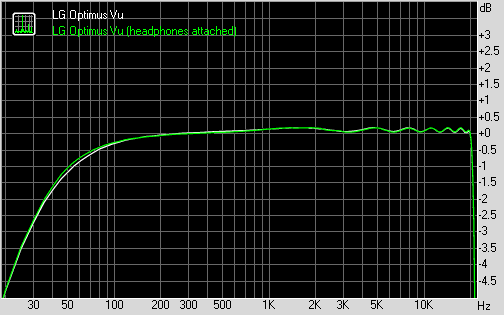
LG Optimus Vu frequency response
You can learn more about the whole testing process here.
Capable video player, wrong aspect ratio
The video player has a fairly simple interface, giving you just a list (with thumbs) of all the videos on the device. There's an alphabet scroll to help users locate videos faster but that's about it. You can of course play videos from the Gallery if you prefer its folder-centric organization.
To get the basics out of the way, the available controls during playback include a scrubber for jumping to various parts of the video along with the standard play/pause and skip buttons. There's a Dolby Mobile toggle as well.
The LG Optimus Vu handled everything we threw at it - DivX, XviD, MKV and MP4/MOV up to, and including, Full HD. The AC3 and DTS audio codecs are supported (those often cause problems on mobile devices), so you don't have to worry about sound compatibility issues either.
Subtitles are supported with settings for font, color, font and size. You can toggle subtitles on and off, but there's no option to manually point to a subtitle file, so the subtitle filename has to match the video filename.
The 4:3 1024x768 screen may not be perfect for 16:9 videos, but even with black borders, the screen is pretty big. On the upside, you can always stream the video over DLNA or better yet hook it up to an HDTV over MHL.
Good 8MP camera
The LG Optimus Vu comes with an 8 megapixel camera, capable of capturing 3264 x 2448 resolution images. There is a single LED flash, but it won't be of much help in most low-light situations.
We found the user interface to be quite convenient, though many of the important settings are inside the extended settings menu, so they take a while to toggle.
From the viewfinder you have access to the front/back camera toggle, digital zoom control, exposure compensation and flash mode. The extended settings let you adjust things like resolution, face detection, geotagging, ISO, white balance, self timer, scene and shot modes (the last two really should have been made available on the top level in the viewfinder).
While there is no hardwired shutter key, pressing the volume keys will snap a photo (either one works). It's not such a good idea though. First, the volume keys don't obviously have half press and second, it's hard to comfortably hold such a wide phone. Of course, there's the virtual on-screen shutter button as well.
Photos from the Optimus Vu have quite a bit of noise in them and the post processing algorithms that try to suppress it wipe out a good deal of fine detail and there are signs of oversharpening. There's still decent detail left, the colors are accurate and the Vu renders shadows well. Photos look at least as good as those coming from an Optimus 4X HD.
Here are a few sample shots we've taken with the LG Optimus Vu.
Video camera uses too much compression
The Optimus Vu's camera is capable of shooting 1080p videos at 30fps. The camcorder has the exact same settings available on the viewfinder as the still camera. From the extended settings menu you get a few more - resolution, white balance and color effects.
Videos are recorded in MP4 files with a bitrate of 10Mbps, which isn't enough for FullHD. The framerate is stable at 29fps, but a lot of the fine detail is lost to compression. Colors are okay, but the whole scene gets overexposed. That and the continuous autofocus doesn't know when to stop hunting.
Sound is recorded in stereo, with a sampling rate of 48 kHz and 155Kbps bitrate.
Here's a video sample we've uploaded on YouTube. Don't forget to switch the resolution.







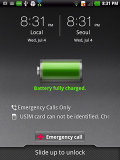
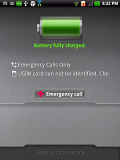

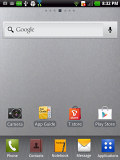
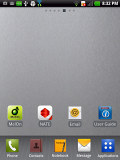
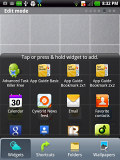
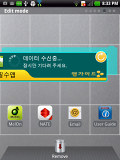
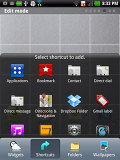
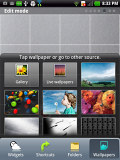
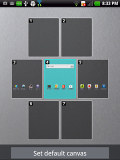
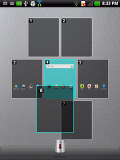
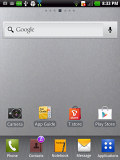
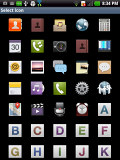
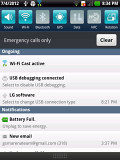
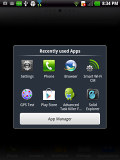
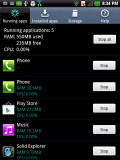
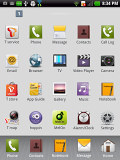
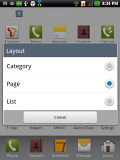
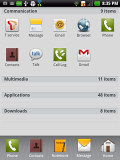
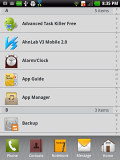
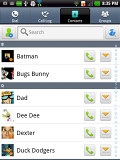
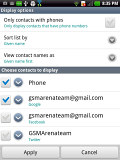
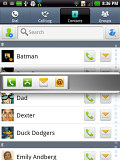
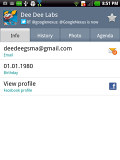
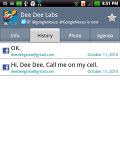
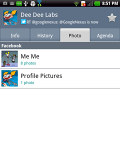
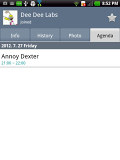
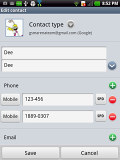
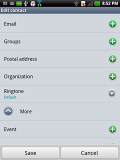
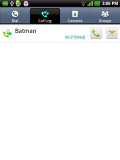
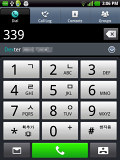
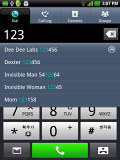
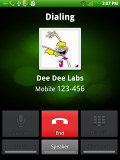
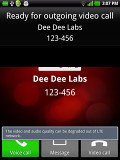
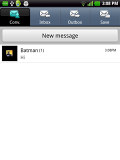

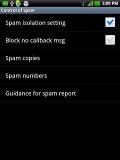
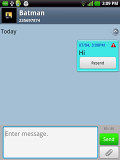
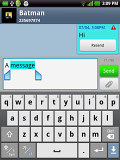
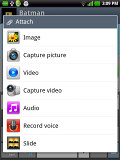
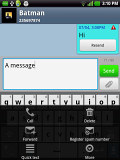
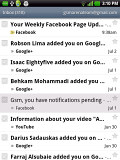
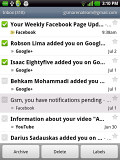
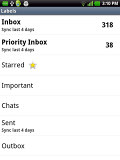
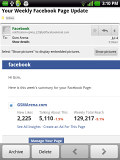
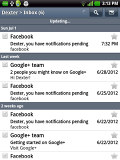
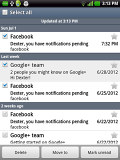
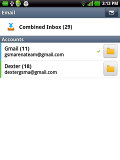
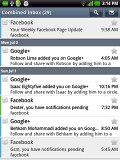
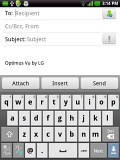
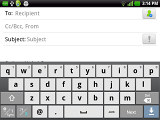
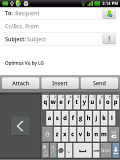
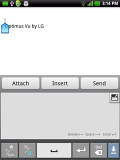
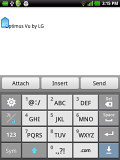

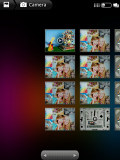
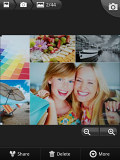
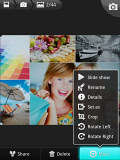
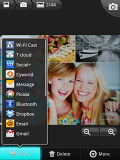
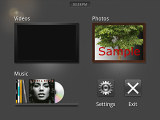
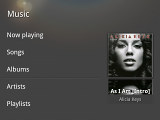
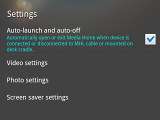
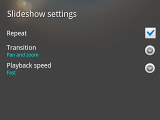
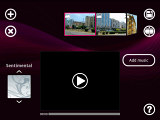
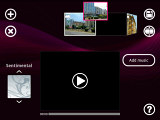
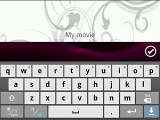
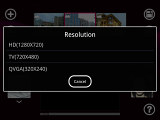
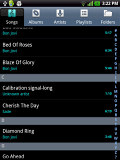
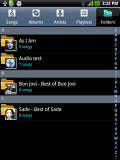
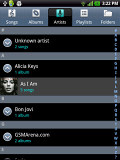
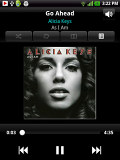
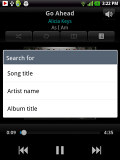
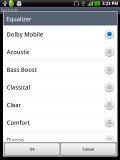
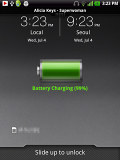
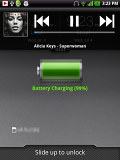
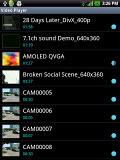
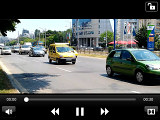
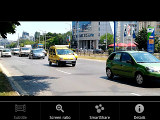
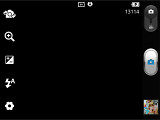
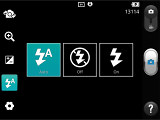
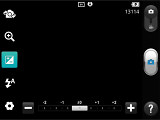
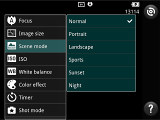







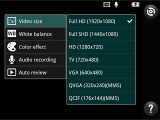
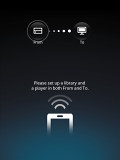
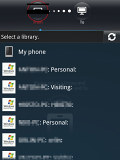
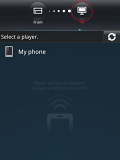
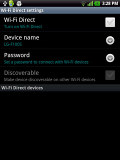
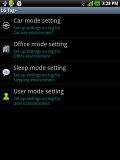
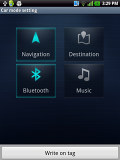

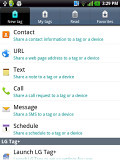
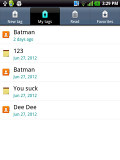
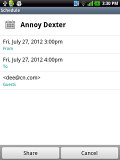

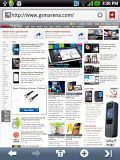
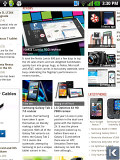
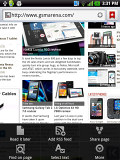
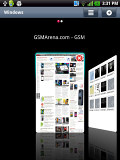
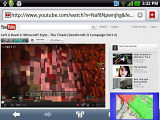
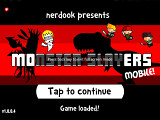
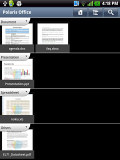
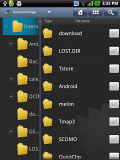
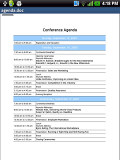
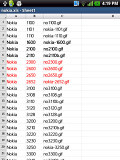
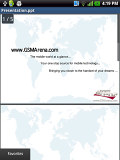

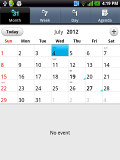
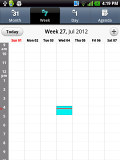
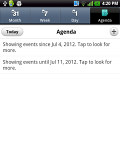
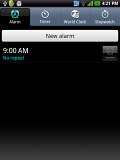
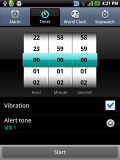
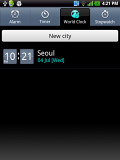
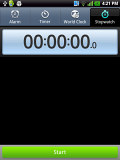
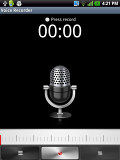
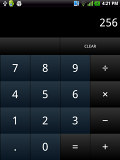
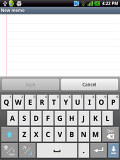
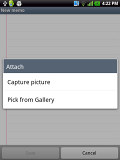
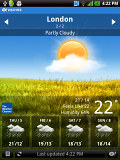
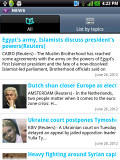
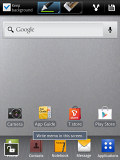
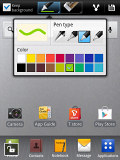
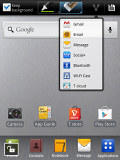
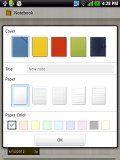
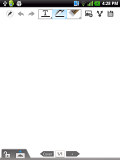
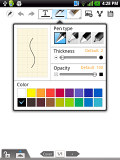
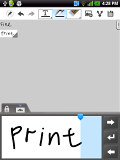
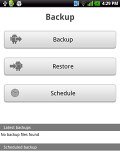
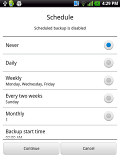
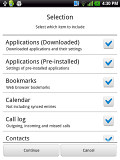
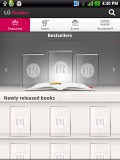
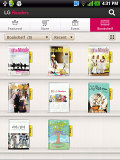
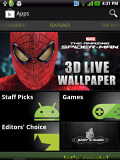
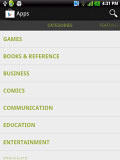
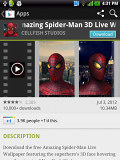
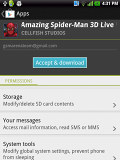
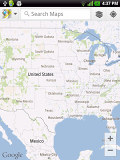
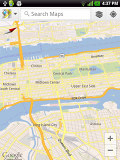
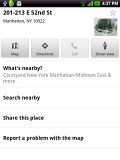







No comments:
Post a Comment